 By now you’ve probably seen our Linux Litecoin mining setup guide (and hopefully the hardware guide that preceded it). Perhaps you’ve decided that Linux just doesn’t seem like your cup of tea. If Windows is more your thing, you’re in luck—this guide is for you.
By now you’ve probably seen our Linux Litecoin mining setup guide (and hopefully the hardware guide that preceded it). Perhaps you’ve decided that Linux just doesn’t seem like your cup of tea. If Windows is more your thing, you’re in luck—this guide is for you.
Let me just reiterate that for most people, Linux is likely the better choice. With Linux, you can use a $5 USB stick instead of a $50 harddrive, and you save yourself the cost of a Windows license as well. The actual mining performance will be the same on either platform, so the cost savings of Linux would seem to make it a no-brainer as long as you’re comfortable with the slightly more complex setup (although our guide makes it simple!).
However, if you have GPUs that aren’t voltage-locked (such as the MSI 7950s that we recommend in our hardware guide), and you plan to take advantage of that feature to undervolt your cards (we’ll show you how), Windows might become the better long-term option for you, depending on how much electricity costs in your area (edit 10/2013: easy undervolting in linux is now possible, too).
So with that in mind, if Windows sounds like it’s the right choice for you, read on for our setup guide!
Build a Litecoin Mining Rig, part 3: Windows Setup
I’m not going to go into quite as much detail as I did with our Linux setup guide, as most of you are probably already quite comfortable with basic Windows tasks. The steps outlined below should be adequate for the average Windows user, but feel free to leave comments if anything is unclear or missing.
Step 1: Configure BIOS Settings
Before we even get to Windows, make sure your mining computer’s BIOS settings are in order. Power on your computer, and press the “delete” key a few times immediately after power on. You should end up in the BIOS configuration area. Do the following, then save & exit:
- Change power options so that the computer automatically turns itself on whenever power is restored. The reason for this is two-fold: first, it’ll make sure that your miner automatically starts up after a power outage. Second, it makes powering the computer on much easier if you don’t happen to have a power switch connected to the motherboard.
- Disable all components that you don’t plan to use. This will save a little bit of power, and since your miner will likely be running 24/7, it’ll add up. For me, that meant disabling onboard audio, the USB 3.0 ports (I only had a 2.0 USB stick), the Firewire port, and the serial port.
Step 2: Install Windows 7
Any 64-bit edition of Windows 7 should work fine (32-bit installations should work too, but may require tweaking the settings that I provide). Windows 8 should work as well, although I have not tested it myself. Feel free to use the cheapest SATA hard drive that you can find, as it won’t impact mining performance.
I’m going to assume that everyone reading this is capable of installing a fresh copy of Windows 7. Complete the installation and boot into the Windows desktop before proceeding to the next step. If necessary, also install the LAN/Ethernet driver that came with your motherboard so that you can get online.
Step 3: Install Windows security updates
While this step isn’t strictly necessary in order to get you mining, it is strongly recommended.
- Click Start Menu -> Control Panel -> System & Security -> Windows Update -> Check for Updates
- Install all of the critical updates
Repeat the above two steps until there are no more updates to install. Depending on how old your Windows installation media is, this process could take quite awhile.
Step 4: Configure automatic login
We want our mining rigs to boot up and start mining without any intervention on our part. We’ll need to enable auto-login for that to happen.
- Click on the Start Menu and type “netplwiz” (without the quotes) into the search box, and click on it when it appears in the programs list.
- Uncheck the box that says “Users must enter a user name and password to use this computer”.
- Click “Apply”. You’ll be prompted to enter your password to confirm the change.
Step 5: Change power settings to prevent sleep
By default, Windows will go to sleep after 30 minutes without user interaction. Obviously, we don’t want that behavior on our mining rigs. To disable it:
- Click Start Menu -> Control Panel -> System & Security -> Power Options.
- “Balanced” should be selected. Click on “Change plan settings” next to it.
- Under “Plugged in”, change “Put the computer to sleep” to “Never”, then click “Save changes”.
Step 6: Install Catalyst GPU drivers & SDK
The latest version of the Catalyst drivers (13.x) are known to cause issues when mining. Version 12.8 and 12.10 are generally regarded as the best mining options (I’ve opted for 12.8). Some versions of the SDK can cause issues as well (I’m using 2.7, as the 2.8 SDK is known to be buggy with cgminer).
Note that these drivers are for Radeon 7xxx series GPUs (like the 7950 that I recommend in part 1 of this guide). If you’re using another GPU, you’ll need to go to the AMD site and get appropriate drivers.
- Download v12.8 of the Catalyst display drivers (the link is to the 64-bit version, here are the 32-bit drivers if you need those instead—although I highly recommend a 64-bit installation if possible).
- When the download is complete, install the display drivers. Make sure to do a custom install and deselect everything except the actual drivers (eg: don’t install the 2.8 SDK!). You’ll need to reboot to complete the installation.
- Download v2.7 of the Catalyst App SDK (again, this is 64-bit, the 32-bit version is here).
- When the download is complete, install the SDK.
Important: you may need to have something plugged into each GPU to prevent the OS from idling it. You can plug 3 monitors into your 3 GPUs, but that isn’t very practical. The easiest option is to create 3 dummy plugs, and leave them attached to your GPUs. They’ll “trick” the OS into believing that a monitor is attached, which will prevent the hardware from being idled. Check out how to create your own dummy plugs.
Step 7: Install cgminer
Cgminer is the mining software we’ll be using.
- Download the cgminer archive (if this link is broken, check the cgminer website for the latest version and download that).
- Extract the downloaded archive into a folder on your mining computer (you may need 7-zip to extract it).
- Open the folder where you extracted cgminer, and create a new text file called “mine_litecoins.bat” (you can use notepad for this).
- Enter the following text into your mine_litecoins.bat file (make sure to substitute your own pool user name and password—see note below):
timeout /t 30 setx GPU_MAX_ALLOC_PERCENT 100 setx GPU_USE_SYNC_OBJECTS 1 cgminer --scrypt -I 19 --thread-concurrency 21712 -o stratum+tcp://coinotron.com:3334 -u [USER] -p [PASS]
Note that the cgminer settings we’re using in our mine_litecoins.bat script correspond to a good starting point for Radeon 7950 series GPUs. If you followed our hardware guide, these settings will give you good hashrates. If you’re using another type of GPU, you’ll want to use Google to find optimal cgminer settings for it.
Also note that you’ll need to create an account at one of the litecoin mining pools, and plug your username and password into the script (the -u and -p parameters). I have Coinotron in there as an example, but there are quite a few to choose from.
Step 8: Configure cgminer to start automatically
We want cgminer to automatically start mining whenever the rig is powered on. That way, we keep mining losses to a minimum whenever a power outage occurs, and we don’t have to worry about manually starting it back up in other situations.
- In your cgminer folder, right-click on your new mine_litecoins.bat file, and click “Copy”.
- Now, click on the Start Menu, then right-click on “All Programs”. Finally click on “Open All Users”.
- Double-click “Programs”, then double-click “Startup”. Right-click anywhere on the empty background of the Startup folder and select “Paste shortcut”.
You should see a shortcut to your mine_litecoins.bat batch file appear in the startup folder. Windows should automatically execute it upon bootup.
At this point, we’re done with the essentials. If you’ve done everything correctly, you should be able to reboot and watch your rig automatically start mining shortly after the Windows desktop loads. There are a couple more steps that may be important to you, though.
Step 9 (optional): Configure MSI Afterburner & GPU undervolting
If you have GPUs that aren’t voltage-locked, like the cards I recommended in our hardware guide, then this is the main advantage Windows has over Linux. Unfortunately, the AMD ADL for Linux imposes some artificial limits on voltage settings that aren’t present in Windows. Thus, in Windows, it’s possible to lower the voltage on certain GPUs, which will result in a significant power savings—without negatively affecting performance!
Disclaimer: changing the factory voltage settings on your GPU can result in system instability, crashes, and/or damage. Proceed at your own risk!
- Download MSI Afterburner.
- When the download is complete, extract the archive and install Afterburner.
- After installation, open Afterburner (you may be prompted to reboot—do so if asked). Click the “settings” button in the lower right, and enable every option on the “general” tab, except auto-update (the last one). Close the settings.
- Now you should be able to change the voltage settings on your GPUs, assuming your card supports it. If you’re using the MSI 7950 from our hardware guide, 1087 mV is a good place to start.
- Click the “auto apply overclock settings on startup” button, and minimize Afterburner.
MSI Afterburner will auto-start at bootup, and your voltage settings will be applied automatically. For me, running a rig with our recommended hardware, using Afterburner to undervolt GPUs resulted in a ~150w reduction in power usage. Pretty significant considering the rig runs 24/7!
Step 10 (optional): Configure remote administration
Configuring remote administration will allow you to disconnect the monitor, keyboard, and mouse from your mining rig and manage it from another computer—even over the internet, if you wish. The Windows built-in Remote Desktop Administration feature unfortunately isn’t a great option, as it messes with the GPU driver and will prevent cgminer from reading temperature information properly.
Fortunately there are a host of other options available. I recommend TightVNC or Google Chrome Remote Desktop. Both are lightweight, simple, and free. Here are the basic setup instructions for TightVNC:
- Download TightVNC.
- Install TightVNC on your mining rig. Choose a custom installation and make only the server portion of the application available.
- Now install TightVNC on the other computer(s) that you plan to manage your rig with. Choose a custom installation and make only the client portion of the application available.
- If you plan to manage your miner across the internet, forward port 5900 on your router to your mining rig (make sure you choose a strong password if you do this!).
That’s it—you’re done! You’ll probably want to test everything now. The easiest way to do that is to power down your miner. Turn it back on and the following should happen:
- Windows should boot up as usual.
- You should see a 30 second countdown to cgminer’s launch shortly after the Windows desktop appears.
- MSI Afterburner will load minimized (if you installed it in step 9) at some point, and undervolt your GPUs.
- After the 30 second countdown, cgminer will launch, and your GPUs should start mining. You’ll probably hear your GPU fans spin up a few seconds after this occurs.
- You should be able to VNC into your rig at any point after the desktop loads to monitor cgminer’s progress and GPU temperatures.
- If you ever need to start cgminer manually (because you quit out of it, or killed it, etc), simply double-click your mine_litecoins.bat file, located in your cgminer folder.
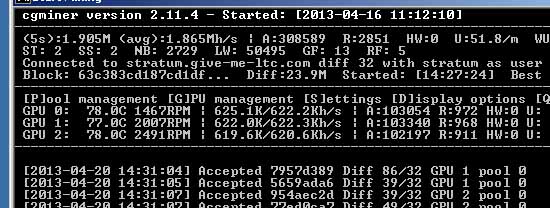
If all went well, you should see something like this in your cgminer window!
Congratulations—you have your own headless windows litecoin miner!
The screenshot above shows 3x 7950 GPUs getting nearly 1.9 Mh/sec, which is pretty good. These cards are slightly overclocked (but still undervolted!)—I show you how to achieve even higher speeds in the next section of this guide.



 April 20th, 2013
April 20th, 2013  CryptoBadger
CryptoBadger  Posted in
Posted in  Tags:
Tags: 


[…] Source: http://www.cryptobadger.com/2013/04/build-a-litecoin-mining-rig-windows/ […]
Vc tem ai um tutorial para configurar e minerar solo, sei que é inviavel, mas quero aprender, com GUIMiner
mais.#naredesomosmaisfortes
i downloaded the cgminer 3.7.2 and its a lrz file, i cant open it for some reason
never seen this file format before and i googled it, cant find anything on it, really weird
winrar wont recognize it either
!! Under WIN (7) make sure to turn off Aero !!
(in other words, run windows for speed not visual quality.
(right-click-computer-icon, Properties, Advanced System Settings, Advanced TAB, choose settings for Performance, then “Adjust for best performance”)
This gave me an increase of ca 30-40 kH/s on card 2, and card 1 now is on same level as card 2 (was 60-100 kH/s lower)
I bought the exact set of hardware as recommended by the Cryptobadger “build a litecoin mining rig” hardware tutorial. I had a bear of a time with linux so got a Windows Pro 64 bit OS and downloaded that.
NOW my problem is that only TWO GPUs are recognized AND it always recognizes one of the GPUs as a Radeon 6450. This is INCORRECT. All four of my GPUs are 7950s. I have mixed and matched (just one attached, just two attached, a series of different pairs attached, three attached, and of course four attached. Always the same…..if one GPU, the computer sees it as a Radeon 6450…..if two or more, only two are recognized, one as Radeon 6450 and the other as Radeon 7900 series.
What am I doing wrong? Do I uninstall, reinstall? Do I use MSI AfterburnerSetup and start playing around with voltages? How to start troubleshooting?
Chris Tormey
Catalist drivers have been update and even 14.1 beta is out now….Are you still on 12.8 and is that still the best way to go?
Regards
I am using 13.something and didn’t see a difference in hash-rates really. I.e. not less than before as some claim.
14.1 won’t do much I think, since it has the new Mantle technology which is more interesting for e.g. games. If it is of interest to mining, then I assume the miners have to be adapted first.
Thanks for clearing that up!
Any pointers on what SDK to use?
I’ve installed driver 13.12 and wonder if the latest SDK works with that (running 3x Sapphire x280 Toxics)
[…] following this tutorial for mining Litecoins, and I’m having a little hard time finding the optimal cgminer settings […]
[…] following this tutorial for mining Litecoins, and I'm having a little hard time finding the optimal cgminer settings […]
If anyone can help I will greatly appreciate it and throw in a litecoin or two as well and some doge:
So I gave up on linux and ran windows and got it up and running and mining with one gpu. With two gpus I get errors.
The main error is error 4 enqueueing kernel onto command queue.
Hardware
RAM:4gb ram ddr3 switched to 16gb still having issue
CPU:AMD semprom processor
Motherboard: MB ASUS|M5A99FX PRO R2.0 990FX AM3+
GPU’s: radeon r9 290x
I was using extenders, but took them out to troubleshoot. The error happens with both.
Software:
Windows 7 64 bit
I used the latest drivers catalyst 13.12
I can use cgminer when running one gpu and get around 850 khash/s.
As soon as I plug in the 2nd gpu I get errors. When I ran with one but had –gpu-threads 2 by accident I also got the same error.
Any help is appreciated.
Lower your thread concurrency.
Had same issue with 290 @ 34k tc.. lowered to 24,5k and works fine
I ran with a lower thread concurrency. Both fans on the gpu started running. CGminer started then the cgminer screen went black. I know it wasn’t hashing as they both were cold. I waited around 15 minutes and still remained black with a blinking cursor. When I clicked on q I got a blue screen.
I then added gpu-threads lowered the intensity to 19 and threads to 14k and it worked!
Reply with your LTC address or DOGE address
Yosef
You might not want to close your miner with Q button. Just close the window and there would be no blue screen. I have same issue.
LTC address: LZDu8MtWSXqeQLMWHyWazfMgxhD7Ac2Fwc
So on cgminer I”m getting 1.6Mh/s . I’m seeing a lot of notifications for detected new block buy not as many notifications for accepted like I used to. When I go to the mining pool it is saying my worker is only 116 kh/s. It used to be around 700 when I was running one.
Is this bc of the thread concurrency?
When you open your miner and start mining, it shows ur hashrate on the miner.
It takes about 5-10minutes for pool to calculate your shares and it starts showing your real hashrate based on accepted shares. Also, you might see less accepted shares on miner bacause of too high share difficulty.
Try to mine with 13 intensity. I thound that this is the best for my r9 290 like i mine more litecoins
13 intensity is only good if you are using computer for browsing web and watching movies at the same time as mining (actually intencity level 14 gives you more speed and doesnt affect on using computer).
20 intensity is good if you are just mining and not using computer, but its pain in the ass to get the right configuration with your drivers.
Some people are using 34k tc with same card as I do, and my card crashes at that tc. You just have to spend couple of days to get your own configuration for your card.
Some people got black screens with R9 cards after computer been on a while, and its pretty easy to fix, just run –> msconfig –> services and uncheck AMD external events utility and AMD FUEL service.
I hope this helps some people to get miners working and keep up cryptocurrency.
In my experience, its best to let cgminer figure out the thread concurrecy. If you delete all the .bin files, restart cgminer without this param (leave off shaders too which you shouldn’t use anyway), and look at the name of the .bin file. The number after “tc” is what cgminer thinks is best. You can set it in your config after that but I dont think it would change unless you got a new version of cgminer or something. Most of this is mentioned in one of the GPU README files included with cgminer.
This is a killer guide, man. Thanks.
Hello everybody, I have a problem:
I have already built my miner but when I push the start button the motherboard and the GPU´s run but my monitor doesn´t connect. So I can not open BIOS. Another Problem is that my keyboard is not working, too. Thanks for your help.
I had this same problem with monitor. I unplugged GPUs and put only 1 straight into PCIe 16 slot with no riser cables, then monitor started to work.
After that I added riser cable on that video card and tried the monitor, after that added second gpu with risers etc.
Unfortunatly, it does not work. What does your motherboard “shows” you on the “screen”. We always have 00 and do not know what it means. Another question is what type of monitor do you use? Monitor with USB? My problem is when I connect my keyboard on the motherboard and push “num” there is no reaction –> so the motherboard does not “find” the keyboard… Do you have any solutions or tips… Using another hardware? We have three GPU´s of Sapphire HD 7950 but no one will work 🙁
Im using my old 24″ monitor with cracked screen via VGA and it should work 100% when GPU is plugged in PCIe 16 with no risers. My mobo shows several error messages but its all because im using riser cables.
Are you sure that your keyboard isnt plugged in USB 3.0? It might now work if you havnt istalled drivers for mobo.
Try to plug only 1 GPU with VGA or DVI and install all the drivers then start adding GPUs
And error message 00 on mobo means that there was no problems
I could not install the video accelerator on the 13.x versions.
That made my cgminer crash.
I spent days on this issue.
The only thing that helped was installing 12.8, after i read it here.
Thanks!
Use -d 0,1,2,3 (etc) then for other args just use commas
For example, if I had a 7970 and a 7950 I’d use
-d 0,1 –intensity=18,19
That works for most configs like gpu clock and mem clock etc
Hope this helps
Anyone have a sample cgminer bat file that shows the text of how you get it to mine a second or 3rd card that is different? How do you use the -d syntax?
KIS. Its a term we use in the tech field. Keep It Simple. Turn off the GPU on one config and turn off the GPU on the other config. Then run cgminer two times. Be easier IMHO.
You dont want a BAT file, you want a config file. Use the bat file to call the config file. Example is for SG Miner, but is basically the same for CG Miner
Bat File (MyBat.Bat)
setx GPU_MAX_ALLOC_PERCENT 100
setx GPU_USE_SYNC_OBJECTS 1
devcon disable *DEV_683D
devcon enable *DEV_683D
timeout /t 10
C:\SGMINER\sgminer.exe –log-show-date –config C:\SGMINER\MyConf.conf
Conf File (MyConf.Conf)
“pools” : [
{
“name” : “coinmine.pw”,
“url” : “stratum+tcp://eu.coinmine.pw:1111”,
“user” : “MyUsername”,
“pass” : “MyPass”,
“pool-priority” : “0”
}
],
“gpu-threads” : “1,2”,
“gpu-engine” : “1115,965”,
“gpu-memclock” : “1500,1365”,
“lookup-gap” : “2”,
“intensity” : “19,12”,
“thread-concurrency” : “15232,4096”
}
I guess I should have mentioned that you do not need the devcon lines in the bat file. I have an issue with my 2nd card not releasing the memory if my miner crashes, so added a disable/re-enable function to force release the memory. The 2 cards I have is a 270x (First numbers in each line) and a 7770 (2nd numbers in each line). By using a conf and putting a comma between number sets you can configure the cards differently to maximize both.
hello I’m new to this. I bought the hardware as described by changing the ram with Kingston 4GB DDR3 1333Mz NonECC CL9 DIMM SR x8, KVR13N9S8_4 (DIMM SR x8) video cards are only 2 gigabyte 7950 750ALIMENTATORE ATX PC power supply with 750W WATT IDE SATA PCI EXPRESS BTX. when I run both I get stuck (stuck on the PC on the monitor screen of the Mining) even at very low khs 470 with 2 graphics cards. with 1 graphics card works well.
RAM
http://www.amazon.it/gp/product/B008CP5Q7M/ref=oh_details_o00_s00_i00?ie=UTF8&psc=1
GRAPHICS CARD
http://www.amazon.it/GIGABYTE-Radeon-7950-PCI-Express-GV-R795WF3-3GD/dp/B0071LP5ME
POWER SUPPLY
http://www.ebay.it/itm/270720471593?ssPageName=STRK:MEWNX:IT&_trksid=p3984.m1439.l2649
the power supply has the attack only for 1 video card the other I’ ve attached with adapters
sorry for my english. help me pls tks a lot
Does the Catalyst 12.8/SDK 2.7 recommendation still hold for the R9 series? Even for a 290X?
I’m having some issues while running multiple gpus.
When I run both with one cgminer instance it black screens.
I ran two instances. I can only get up to –I 13 on one of the gpus and have to lower the thread-concurrency.
My question is this. Is there anything such as the motherboard, memory, or cpu that can help run multiple gpus. I see some of these rigs and they are running 5 gpus and maxing them out. How do they do that? Is it software or hardware.
I have pretty much the same specs in the guide running windows, two r9 290x’s I would like to add a third gpu, but not sure if it will be stable.
Any help would be appreciated.
How much system memory do you have? 32 bit or 64 bit system? System RAM requirements sometimes pops up as a concern. Using GPU-Z, trim back your thread concurrency until the total amount of VRAM used (for 3 identical cards, use the value listed for any of the cards and multiply by three) is well within the amount of free system RAM available. Try that with intensity 19 and see if you can get it running at I 19, even if it’s %30 worse hash than you think you should be getting. Then see what you can do if you add RAM, or perhaps set the pagefile to a fixed size of 8GB+ and see what happens…
BTW, what driver and SDK version are you using? I’ve been using 13.x with mixed results, so I tried using 12.8. Seems to me 12.8 can’t recognize my R9 270s. Drivers just don’t load, even with monitors on each card. I expected 12.8 to see them as 7870s, at least.
64 bit system with 4gb ram. Using 13.x
Wow, this is a great tutorial. It’s nice to see video cards back in stock again and the price coming down… Just ordered 12 280x’s and going to build 4 rigs. I sure am glad I waited!!!
Does anyone offer help with setup? I can pay you back in coin once my rig is up and running.
Is it really worthwhile?
I think this horse has sailed. Who wants to use BTC when you have dollars? Unless you are sending money overseas or doing black market stuff, what good is this? I’d rather let the banks worry about keeping my money safe than “oops, I accidentally deleted my wallet” or worry about backing them up every day and keeping them all safe and synced. I’ll spend my money on a credit card where I have fraud protection and recourse if something goes awry. It’s all very interesting, but I don’t see how it’s going to be more convenient or desirable for the common man to use BTC over real money. Plus with the ASIC coming on-line, you will keep throwing good money after bad trying to keep your hash rates “profitable”. And don’t get me started about all the time you will waste dicking with hardware and watching exchange rates, buying and selling. You’ll make more money getting a second job 🙂 At least with the ASIC’s you don’t have to babysit them so much and they don’t heat your house up. But anyway… It’s fun for a minute but don’t expect to get rich.
Salutations Frank,
I think your confidence in dollars is much too naive. Who wants to have a store of value like Bitcoin rather than dollars? Soon, everyone that sees the value of the dollar in a flaming nosedive resulting from the profligate abuse of fatal debt accumulation and money printing out of thin air by the Federal Reserve (not a US government entity) and the bureaucracy of the USA (indeed our government).
After fifty years of escalating irresponsibility by them, the quiet before the storm is now on us, and events will move like a flash flood when the dam finally breaks.
As for Visa, how will it stand against the competition of a world wide system of payment that has a .0001 cost of use, compared to Visa’s 6 percent charge to the merchant or recipient now?
This horse is actually still in the gate!
Regards,
Does the Catalyst 12.8/SDK 2.7 recommendation still hold for equipment as named in part 1?
Built miner, had it running for a day or two then started to get display driver & recovery messages. Then I started to get a message OpenCL.dll missing when I tried to start CGMiner. This all started around the time a windows update occurred. Is a newer Catalyst/SDK needed or should the old recommendation Catalyst 12.8/SDK 2.7 still be fine for this equipment?
Hi KAM,
Seems probable that Windows added or subtracted something to your driver during the update. The 2.8 and SDK 2.7 should always be good for the current GPU’s. Why don’t you try uninstalling and re-installing first the Catalyst driver, then if needed, also the SDK.
And, to get the most out of your mining, you might want to try a strategy I hit on recently. I mine at middlecoin dot com, receive in btc, and then send it to Bitcoin Trader and buy shares at $20 each. I started with about $1200 dollars initial on April 10 and have added with the mining each day, after 28 days they have made $240, over 1% per weekday, which I’ve also rolled over into additional shares. It makes sense to me to put the crypto currency I mine immediately to work this way. I encourage you to investigate.
https://bitcoin-trader.biz/?ref=ezpacer
If you do decide to join, by using this link, they will give me a small referral benefit in return which would be appreciated!
Good luck!
I will try a complete uninstall & reinstall as you have suggested. I experimented last night with installing catalyst 14-4.
CGMiner now starts but there are two lines on the data window that flicker while running. Then after a few minutes the screen will go black for a second or so then I get the message “Display AMD driver failed to respond and has recovered” After this occurs the following happens:
GPU 0, 1 & 2 all run for a few minutes and all hashing around 560 to 580. Then GPU1 fan starts around 80C. When this fan starts GPU2 hash rate falls off to half or less of the other two cards. Then after a minute the following comes up on the data window following an accepted share line:
GPU2 idle for more than 60 secs, declaring sick!
GPU2 attempting to restart
thread 2 still exists, killing it off
Then a windows box comes up and indicates “CGMiner.exe has stopped working.”
I experimented with disconnecting GPU2. The exact same happened then with GPU 0 & 1. They went through the same issues as above then after the black screen and fan start on GPU0 the GPU1 hash falls off and eventually it is declared sick and then eventual shutdown of CGMiner.exe.
Everything mentioned above also was happening with the original install of Catalist 12.8 and SDK 2.7 as CryptoBadger recommended in this part of the build series. It ran fine for a day and a half then this whole mess started to occur.
I will also checkout the Bitcoin-Trader you indicated. Makes sense what you are saying.
Thank you, KAM.
Hi KAM,
My experience with Sapphire 7950’s ( have been running them one year now, and currently running 3 rigs all with Xubuntu) is that they are extremely sensitive to temps above 78C, and will quit above 80C as you have described. This leads me to think that your SDK which supplies the monitoring, needs to be re-installed. As Summer is back, I’ve had to lower my hash rates from a wintertime window open staus of 650+ kh/s (using powertune 20, I 20, Memory 1500 and Engine 1100, etc)to powertune 0, Intensity from I 20 all the way down to I 14, memory 1250 and engine 850, with a box fan also directed into the fans of each rig’s GPU’s, in order to keep the temps below 78C. It’s more important to be stable 24/7 than to run at a higer hash rate that causes shutdowns..
Your settings may be part of your temp problems. Each GPU also cools differently depending on position to the box fan and to the motherboard, so each GPU can be fine tuned in your cgm screen where they are hashing (hit “G”, then make changes in the selections that come up).
I’ll try to watch this thread in case you have further questions or insights.
Good luck!
KAM, Watch your temps in the cgm screen as the miner starts up, and begin making changes first to your GPU whose temp is rising the fastest. Start making the changes when they hit 73-74, to get them to cool down. Once they are stable, small changes in the settings can be made to get them to a max 76-78 temp range. Better for them to run 68-74 constantly.
Also, your fans should all be spinning as soon as the rig is turned on, if everything is working correctly.
KAM, I also should have been clear that powertune should be 0 to start with, then memory speed is the first thing to lower, then engine speed, then intensity …
EZ, thanks for the input. I will try this out tonight after I get home from work.
The fans are starting as soon as I power up the rig so at least that part is working correctly. I did not think about heating issues which may be the culprit. I’m going to do fresh installs first then start tinkering with settings as you suggest.
Thanks again. Will update with outcome once I get to try it all out.
Thought I had updated this. I reinstalled everything as described in part 3 windows setup. I had to reduce settings as you indicated to keep from over heating and shutting down.
Everything was running fine for months. Had auto update on windows shut off. But for some reason the miner started having problems.
I upgraded win to latest, didn’t touch drivers of the graphics.
Now GPU 0 is only doing 84K where the other two cards are doing 750K…I thought about card error so swapped the cards…same result…
Any clues on what might be the reason?
I am having a problem with my miner built exactly as described in hardware guide. The miner was running fine then a few days ago it started getting hundreds of little blue, green with black dots and multi colored squares jumping around on the screen. I assumed a virus so I reinstalled windows 7 and all updates. The drive C: shows red line on room remaining in drive. Once I load the catalyst 12.8 from the site in this guide I start getting the little boxes dancing around the screen again. I tried complete reinstalls three times now and I end up with the windows installed OK but once I get to loading the catalyst the same thing happens again. Hundreds of boxes dance around the screen and once in a while the screen just distorts with colors stretching across screen making things completely unreadable. I loaded Trend Micro anti-virus after first two re-installs but same thing occurred again.
Is this a virus or is this the hard drive running out of space and causing issues?
Its you video card output to the monitor, nothing todo with drive or virus.
Thank you Todd. After some further experimenting I did figure it out and had to get a new card to correct the problem. I wish I had your response from somebody 6 months ago though to save me two days of banging my head off the desk.
Great post.