 By now you’ve probably seen our Linux Litecoin mining setup guide (and hopefully the hardware guide that preceded it). Perhaps you’ve decided that Linux just doesn’t seem like your cup of tea. If Windows is more your thing, you’re in luck—this guide is for you.
By now you’ve probably seen our Linux Litecoin mining setup guide (and hopefully the hardware guide that preceded it). Perhaps you’ve decided that Linux just doesn’t seem like your cup of tea. If Windows is more your thing, you’re in luck—this guide is for you.
Let me just reiterate that for most people, Linux is likely the better choice. With Linux, you can use a $5 USB stick instead of a $50 harddrive, and you save yourself the cost of a Windows license as well. The actual mining performance will be the same on either platform, so the cost savings of Linux would seem to make it a no-brainer as long as you’re comfortable with the slightly more complex setup (although our guide makes it simple!).
However, if you have GPUs that aren’t voltage-locked (such as the MSI 7950s that we recommend in our hardware guide), and you plan to take advantage of that feature to undervolt your cards (we’ll show you how), Windows might become the better long-term option for you, depending on how much electricity costs in your area (edit 10/2013: easy undervolting in linux is now possible, too).
So with that in mind, if Windows sounds like it’s the right choice for you, read on for our setup guide!
Build a Litecoin Mining Rig, part 3: Windows Setup
I’m not going to go into quite as much detail as I did with our Linux setup guide, as most of you are probably already quite comfortable with basic Windows tasks. The steps outlined below should be adequate for the average Windows user, but feel free to leave comments if anything is unclear or missing.
Step 1: Configure BIOS Settings
Before we even get to Windows, make sure your mining computer’s BIOS settings are in order. Power on your computer, and press the “delete” key a few times immediately after power on. You should end up in the BIOS configuration area. Do the following, then save & exit:
- Change power options so that the computer automatically turns itself on whenever power is restored. The reason for this is two-fold: first, it’ll make sure that your miner automatically starts up after a power outage. Second, it makes powering the computer on much easier if you don’t happen to have a power switch connected to the motherboard.
- Disable all components that you don’t plan to use. This will save a little bit of power, and since your miner will likely be running 24/7, it’ll add up. For me, that meant disabling onboard audio, the USB 3.0 ports (I only had a 2.0 USB stick), the Firewire port, and the serial port.
Step 2: Install Windows 7
Any 64-bit edition of Windows 7 should work fine (32-bit installations should work too, but may require tweaking the settings that I provide). Windows 8 should work as well, although I have not tested it myself. Feel free to use the cheapest SATA hard drive that you can find, as it won’t impact mining performance.
I’m going to assume that everyone reading this is capable of installing a fresh copy of Windows 7. Complete the installation and boot into the Windows desktop before proceeding to the next step. If necessary, also install the LAN/Ethernet driver that came with your motherboard so that you can get online.
Step 3: Install Windows security updates
While this step isn’t strictly necessary in order to get you mining, it is strongly recommended.
- Click Start Menu -> Control Panel -> System & Security -> Windows Update -> Check for Updates
- Install all of the critical updates
Repeat the above two steps until there are no more updates to install. Depending on how old your Windows installation media is, this process could take quite awhile.
Step 4: Configure automatic login
We want our mining rigs to boot up and start mining without any intervention on our part. We’ll need to enable auto-login for that to happen.
- Click on the Start Menu and type “netplwiz” (without the quotes) into the search box, and click on it when it appears in the programs list.
- Uncheck the box that says “Users must enter a user name and password to use this computer”.
- Click “Apply”. You’ll be prompted to enter your password to confirm the change.
Step 5: Change power settings to prevent sleep
By default, Windows will go to sleep after 30 minutes without user interaction. Obviously, we don’t want that behavior on our mining rigs. To disable it:
- Click Start Menu -> Control Panel -> System & Security -> Power Options.
- “Balanced” should be selected. Click on “Change plan settings” next to it.
- Under “Plugged in”, change “Put the computer to sleep” to “Never”, then click “Save changes”.
Step 6: Install Catalyst GPU drivers & SDK
The latest version of the Catalyst drivers (13.x) are known to cause issues when mining. Version 12.8 and 12.10 are generally regarded as the best mining options (I’ve opted for 12.8). Some versions of the SDK can cause issues as well (I’m using 2.7, as the 2.8 SDK is known to be buggy with cgminer).
Note that these drivers are for Radeon 7xxx series GPUs (like the 7950 that I recommend in part 1 of this guide). If you’re using another GPU, you’ll need to go to the AMD site and get appropriate drivers.
- Download v12.8 of the Catalyst display drivers (the link is to the 64-bit version, here are the 32-bit drivers if you need those instead—although I highly recommend a 64-bit installation if possible).
- When the download is complete, install the display drivers. Make sure to do a custom install and deselect everything except the actual drivers (eg: don’t install the 2.8 SDK!). You’ll need to reboot to complete the installation.
- Download v2.7 of the Catalyst App SDK (again, this is 64-bit, the 32-bit version is here).
- When the download is complete, install the SDK.
Important: you may need to have something plugged into each GPU to prevent the OS from idling it. You can plug 3 monitors into your 3 GPUs, but that isn’t very practical. The easiest option is to create 3 dummy plugs, and leave them attached to your GPUs. They’ll “trick” the OS into believing that a monitor is attached, which will prevent the hardware from being idled. Check out how to create your own dummy plugs.
Step 7: Install cgminer
Cgminer is the mining software we’ll be using.
- Download the cgminer archive (if this link is broken, check the cgminer website for the latest version and download that).
- Extract the downloaded archive into a folder on your mining computer (you may need 7-zip to extract it).
- Open the folder where you extracted cgminer, and create a new text file called “mine_litecoins.bat” (you can use notepad for this).
- Enter the following text into your mine_litecoins.bat file (make sure to substitute your own pool user name and password—see note below):
timeout /t 30 setx GPU_MAX_ALLOC_PERCENT 100 setx GPU_USE_SYNC_OBJECTS 1 cgminer --scrypt -I 19 --thread-concurrency 21712 -o stratum+tcp://coinotron.com:3334 -u [USER] -p [PASS]
Note that the cgminer settings we’re using in our mine_litecoins.bat script correspond to a good starting point for Radeon 7950 series GPUs. If you followed our hardware guide, these settings will give you good hashrates. If you’re using another type of GPU, you’ll want to use Google to find optimal cgminer settings for it.
Also note that you’ll need to create an account at one of the litecoin mining pools, and plug your username and password into the script (the -u and -p parameters). I have Coinotron in there as an example, but there are quite a few to choose from.
Step 8: Configure cgminer to start automatically
We want cgminer to automatically start mining whenever the rig is powered on. That way, we keep mining losses to a minimum whenever a power outage occurs, and we don’t have to worry about manually starting it back up in other situations.
- In your cgminer folder, right-click on your new mine_litecoins.bat file, and click “Copy”.
- Now, click on the Start Menu, then right-click on “All Programs”. Finally click on “Open All Users”.
- Double-click “Programs”, then double-click “Startup”. Right-click anywhere on the empty background of the Startup folder and select “Paste shortcut”.
You should see a shortcut to your mine_litecoins.bat batch file appear in the startup folder. Windows should automatically execute it upon bootup.
At this point, we’re done with the essentials. If you’ve done everything correctly, you should be able to reboot and watch your rig automatically start mining shortly after the Windows desktop loads. There are a couple more steps that may be important to you, though.
Step 9 (optional): Configure MSI Afterburner & GPU undervolting
If you have GPUs that aren’t voltage-locked, like the cards I recommended in our hardware guide, then this is the main advantage Windows has over Linux. Unfortunately, the AMD ADL for Linux imposes some artificial limits on voltage settings that aren’t present in Windows. Thus, in Windows, it’s possible to lower the voltage on certain GPUs, which will result in a significant power savings—without negatively affecting performance!
Disclaimer: changing the factory voltage settings on your GPU can result in system instability, crashes, and/or damage. Proceed at your own risk!
- Download MSI Afterburner.
- When the download is complete, extract the archive and install Afterburner.
- After installation, open Afterburner (you may be prompted to reboot—do so if asked). Click the “settings” button in the lower right, and enable every option on the “general” tab, except auto-update (the last one). Close the settings.
- Now you should be able to change the voltage settings on your GPUs, assuming your card supports it. If you’re using the MSI 7950 from our hardware guide, 1087 mV is a good place to start.
- Click the “auto apply overclock settings on startup” button, and minimize Afterburner.
MSI Afterburner will auto-start at bootup, and your voltage settings will be applied automatically. For me, running a rig with our recommended hardware, using Afterburner to undervolt GPUs resulted in a ~150w reduction in power usage. Pretty significant considering the rig runs 24/7!
Step 10 (optional): Configure remote administration
Configuring remote administration will allow you to disconnect the monitor, keyboard, and mouse from your mining rig and manage it from another computer—even over the internet, if you wish. The Windows built-in Remote Desktop Administration feature unfortunately isn’t a great option, as it messes with the GPU driver and will prevent cgminer from reading temperature information properly.
Fortunately there are a host of other options available. I recommend TightVNC or Google Chrome Remote Desktop. Both are lightweight, simple, and free. Here are the basic setup instructions for TightVNC:
- Download TightVNC.
- Install TightVNC on your mining rig. Choose a custom installation and make only the server portion of the application available.
- Now install TightVNC on the other computer(s) that you plan to manage your rig with. Choose a custom installation and make only the client portion of the application available.
- If you plan to manage your miner across the internet, forward port 5900 on your router to your mining rig (make sure you choose a strong password if you do this!).
That’s it—you’re done! You’ll probably want to test everything now. The easiest way to do that is to power down your miner. Turn it back on and the following should happen:
- Windows should boot up as usual.
- You should see a 30 second countdown to cgminer’s launch shortly after the Windows desktop appears.
- MSI Afterburner will load minimized (if you installed it in step 9) at some point, and undervolt your GPUs.
- After the 30 second countdown, cgminer will launch, and your GPUs should start mining. You’ll probably hear your GPU fans spin up a few seconds after this occurs.
- You should be able to VNC into your rig at any point after the desktop loads to monitor cgminer’s progress and GPU temperatures.
- If you ever need to start cgminer manually (because you quit out of it, or killed it, etc), simply double-click your mine_litecoins.bat file, located in your cgminer folder.
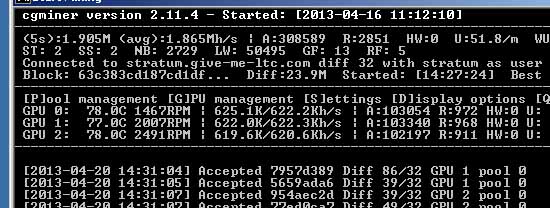
If all went well, you should see something like this in your cgminer window!
Congratulations—you have your own headless windows litecoin miner!
The screenshot above shows 3x 7950 GPUs getting nearly 1.9 Mh/sec, which is pretty good. These cards are slightly overclocked (but still undervolted!)—I show you how to achieve even higher speeds in the next section of this guide.



 April 20th, 2013
April 20th, 2013  CryptoBadger
CryptoBadger  Posted in
Posted in  Tags:
Tags: 


Hi there, big thanks for this guide!
I’ve set up a two card rig as per the hardware guide, and it has been working well for a couple days now (around 1.3mh/s for both gpu). Today I got a third card to add, but windows does not seem to recognize it (it isn’t showing up in device manager). I have tried to uninstall and re-install all the drivers, but it hasn’t helped. The fans on this card whir fully despite this. Would you say the card is dead, or is there something I’m doing wrong?
Thanks in advance!
-Mobs
Are you connecting it via a riser, or is it plugged directly into the motherboard? If it’s attached to a riser, try using another one or plugging it into the motherboard; defective risers are relatively common.
If it’s not a riser, make sure that both PCI-E power adapters are fully plugged into the card – they should snap.
Otherwise, when adding a 3rd card, Windows should automatically detect it and install the driver automatically (assuming the two others that you have are the same type). It may ask you to reboot, but that should be all there is to it. If you suspect a defective GPU, try swapping it with one of the existing ones that you already have running.
Hey, I’ve tried all this stuff and i’m 99% sure its dead, it’s now been sent back for testing…(same gpu from your guide)… Meanwhile I’ve setup a brand new card while i wait for that one back, so i now have three connected, one via a powered pci 1x riser and two into the motherboard (waiting for risers).
One of the original two cards now refuses to get anything higher that 70 khash/s, while the other two, including the new card are getting like 550 to 620 khash/s at best. For a while i could just let them run like this, but then the fan on the underperforming gpu started to go ape-shit for a second or so every 3 to 10 seconds! I have no idea what is going on, I have the same rig as you here except for the crate setup, (including the cgminer and msi afterburner under and overclocking), but the temps are all well below 80c (the offending card sits around 30c, and the other two about 60c and 75c). I then couldn’t seem to change any of the cgminer settings on the offending card, including the fan.
Have I done anything wrong here? Now cgminer crashes a few seconds in every time it is run… I’m so lost, please help me!!!
Are you running a 32-bit installation of Windows? Some people have had all sorts of strange issues running 32-bit that cleared up immediately when they switched over to a x64 install. Just thought I’d ask in case you’re using 32-bit.
If you’re running the same hardware, drivers, and software that I’m using in my guide, you shouldn’t have any trouble unless you’ve got a bad piece of hardware. Unfortunately that can be a pain to track down sometimes. Try running each GPU one at a time, connected directly to the motherboard (use the PCI-E slot closest to the CPU). If they all run properly individually (600+ Kh/sec with no crashes, etc – you should give each one several hours of time to make sure that they’re stable), try adding the riser to make sure it works properly.
If that all works, try adding the second card in the next PCI-E slot, and then the third. Whenever you get to the point that you see a failure, try to swap hardware to rule things out – it’s possible that a GPU, or a riser, or a PCI-E slot is bad. If it’s always the GPU in PCI-E slot #2 that runs slowly, you can be reasonably sure it’s the slot. If you have a GPU that is always slow regardless of how you attach it to the motherboard, it’s probably the GPU, etc etc.
Good luck – hunting down hardware issues is never fun. On the off chance that you are running 32-bit windows, I’d strongly suggest a fresh x64 install if possible before you do anything else.
Hi there,
I changed to this windows guide from the linux and following the guide the set up was easy.
The only thing what I don’t see: the working cgminer. When I want to start it, I see the countdown but after 30sec there is a flash and the window disappear.
The other thing, I have only one Sapphire hd 5850 connected to the system right now(I have a couple of this cards, that is a reason I didn’t go with your card recommendation) and I put the set up:
timeout /t 30
setx GPU_MAX_ALLOC_PERCENT 100
setx GPU_USE_SYNC_OBJECTS 1
cgminer –scrypt -I 19 –thread-concurrency 5824 -o stratum+tcp://coinotron.com:3334 -u name -p password
Do you think it is a right format in the file?
Many thanks for your help.
Add a new line to the end of your startup batch file that simply says “pause” (without the quotes). Now when you run it, you’ll be able to see what error cgminer is giving you (it won’t just flash quickly on the screen and then close). Hopefully the error gives you some useful information on what to change.
I don’t have a 5850 and can’t confirm if that thread-concurrency value is correct. You may want to just try starting cgminer with no intensity or thread-concurrency specified at the start to see if you can get it running first.
Hi there,
thanks for the advise. I put pause in the batch file in the documents and the following come up:
C:\Users\sderref\Documents\setx GPU_USE_SYNC_OBJECTS 1
SUCCESS: Specified value was saved.
C:\Users\sderref\Documents>cgminer –scrypt -I 19 –thread-currency 5824
-stratum+//coinotron.com:3334 -u myname -p mypassword
‘cgminer’ is not recognized as an internal or external command,
operable program or batch file.
C:\Users\sderref\Documents>pause
Press any key to continue…
You need to place your mine_litecoins.bat in the same folder as cgminer.
Hi there,
I am not really sure where had to move this file. But now in one of the folder I can see cgminer application 517kb and mine_litecoins batch file 1kb.
When I use the start/all programs/startup/mine litecoins shortcut the miner windows shows the followings:
‘Started cgminer 2.11.4
Started cgminer 2.11.4
Probing for an alive pool
pool 0 JSON stratum auth failed: [
25,
“Not subscribed”
]
Many thanks for your help. I really appreciate it.
Looks like you just need to check to make sure that your mining pool worker name and password are correct. Login to whichever pool you’re using, and make sure that you’re using your worker name (not your username – generally your worker name will follow this format: username.workername) and double-check the worker’s password (which again, isn’t the same as the password for your username).
Wikid tutorial thanks a bunch!!!
Dear CryptoBadger,
what can I say? It is working!!!:D:D:D You might not believe but I was jumping for minutes when the cgminer suddenly came alive!!!
THANK YOU!!! Followed your guide and now there is a small black window, where I can see this:
GPU 0:67.5C 3193RPM :382.K//380Kh/s
On the coinotron page is 398.5kh/s estimated coins per day: 0.672
I am so so happy to see working!!!
Could you tell me how can I send you coins? I would like to contribute for the excellent guide and for your time and kindness during my linux xubuntu adventure(which I think is not finished yet, I want to make one rig work with that setup as well in the future) and during my windows set up.
My other question is: how do I connect more cards to this set up?
Many thanks once again for the help.
Glad to hear that it is working! One question: is that a 7950 GPU? That hashrate would be very low if so. If you have another type of card, then ignore this.
If you want to add more cards, it should be pretty easy. Just power down, connect the additional GPUs (you can either connect them directly to the motherboard, or use risers), then power back on, make sure cgminer isn’t running, and type this:
sudo aticonfig –adapter=all –initialThen reboot, and hopefully when linux comes back your additional GPUs will be working in cgminer. I’m assuming you’d add more GPUs of the same type – if you’re going to try to mix different cards it can be a bit more tricky than this.
As for donations, you can click here for my info. Thanks & happy mining!
Hi,
I don’t have a 7950. Got some radeon 5850 gpu-s from my friends unused pc-s.
This particular one is :
http://www.amazon.com/dp/B004W75ATI
The system is running on windows7 right now:
msi 970a-g46
2x4gb corsair ddr3 ram
amd sempron 145
seasonic platinum 860w
wd 500gb hard drive
tp link
asus dvd-rom
sapphire radeon 5850 xtreme 1gb ddr5
I think this psu is able to handle 3 of these sapphire cards maybe even 4 as I saw some of the photos on the litecoin forum.
In the windows set setup if I want to add more cards, do I have to set something in the batch file for the additional cards? Or I just simply power off, connect he cards?
Thanks for your help again.
Oops, I wrote my last response to you after replying to a bunch of people running linux, and I didn’t realize you were on windows. =) Yes, with windows you basically just power off, attach the new cards, and power back on. Windows will install the driver for the new cards automatically upon startup, and may ask you to reboot. After that, all of the cards should work in cgminer without you needing to do anything else.
Those 5850 GPUs draw about 150 watts at full load (less if you undervolt), so you should be fine with four of them on that Seasonic PSU.
Hi CryptoBadger,
so I had some time. I connected two more cards. All of them sapphire 5850 xtreme, all of them are on raiser.
First the system doesnt wanted to boot. Now its starts, logs in to the miner, and I can see the three cards.
gpu 0: 40C 102Kh/s
gpu 1: 67C 350Kh/s
gpu 2: 42C 97kh/s
but after 1-2 minutes of mining everything stops, and become unresponsive. Mouse, cgminer ect just stuck at the point and doesn’t move anywhere.
I removed one card, and now with two cards:
gpu 0: 75C 380Kh/s
gpu 1: 40C 170Kh/s
I had to adjust the msi afterburner fan speed because the gpu0 went up to 89C within a minute, so I just put the fan speed on 67 where not to loud but looks like able to run on stable 73-75C.
My question is how can I make the second card to hash on the same level as the first? Is there any set up possibility?
My other question is the afterburner. What exactly do we need to do within?I can see 5 rows: core voltage, power limit, core clock,memory clock and fan speed.
I put the core clock from 775 to 900. The memory clock 1250(max) and the fan speed 67%. It looks like the core voltage and power limit slider is locked. Do you have any suggestions for the afterburner set up?
Many thanks for your time and help again.
You might be having issues because your Afterburner settings are too aggressive. I’m not sure what the ideal settings are for 5850 series cards, but I’d start with stock settings (eg: don’t use Afterburner at all) until everything seems to be working, and then you can try to slowly increase clock speeds later.
With multiple GPUs, you also might need to plug something into each (eg: either a monitor or a dummy plug) to prevent your OS from idling them. When it looks like only one card is working at full speed, this is usually the issue.
I have set up an account at coinotron.com and made a worker
I have opened my ports up also
I am getting this error when running it:
“pool 0 json stratum auth failed” 25 “not subscribed”
this is my .bat file text (I am using 2 x 5870 – was not sure if this was right)
timeout /t 30
setx GPU_MAX_ALLOC_PERCENT 100
setx GPU_USE_SYNC_OBJECTS 1
cgminer -o stratum+tcp://coinotron.com:3334 -u xxxx.xxxx -p xxxxx –scrypt –shaders 1600
Double-check your worker name and password. That error indicates that one (or both) of them isn’t correct.
Thank you for your guides.
I’ve spent 2 days in crashville, trying to understand wth was going wrong. Finally, after 3 full windows reinstallations to avoid conflicts upgrading\downgrading drivers&sdk, I hit the point:
SDK 2.7 + Drivers 12.8 + CGMiner 3.1 = boom.
I’m now using cgminer 2.11.4 and everything seem works fine.
Thank you, expect a beer from here, once I’ll cash out from the pool my first coins.
Good to hear that it’s finally working successfully for you! Happy mining!
I am currently running cgminer 2.11.4
I got 3x 7970 GPU’s running around 700khs each
I got MSI AB running with Core Clock 1000Mhz and Memory Clock 1440Mhz (Fan’s running at 100%)
My issue is that I got around 126616 Accepts but 23026 Rejects which is very high (I can see around 11-20 rejects in a row).
Have you got any advice on how I can low rejects? as can’t seem to find an actual issue with my set-up.
It’s likely one of your cgminer settings – the ones I recommend are for 7950 GPUs and might not be suitable for 7970s. Try removing everything except the –scrypt option and your mining pool info from cgminer and see if the rejects go away.
If your settings aren’t the cause, try a few different mining pools. I use give-me-ltc.com and have a reject rate under 1%, but I’ve seen it as high as ~15% on other pools.
I have the motherboard you recommended – could you tell me where in the bios to configure auto startup and disable devices – I see a very nice gui bios when I press del at startup but cannot find either of those things.
Nevermind – I was looking in the wrong place – I have now found them.
But….I do have another problem if you have time to offer an opinion
I copied your coinotron batch file and replaced my username (I have your suggested hardware) and I am unable to mine litecoins, it seems to connect fine to coinotron but it immediately shuts down the GPUs with the following error: error -5: enqueueing kernel onto command queue
I am able to mine bitcoin on Elgius not nearly as fast as you but I don’t have the PCIe risers yet.
I also have one card that seems to consistently mine slower than the other two – about 60 less, I am getting
455
515
516
why is is so much slower it is at 68 degrees so not too hot?
Followed the instructions exactly but it isn’t working.
Getting: “No servers were found that could be used to get work from”
Whatever mining pools you’re trying to connect to are either unavailable, or not entered correctly in your cgminer settings. Check your startup script, and try another pool if necessary.
This guide is great. Thanks so much!
However, starting cgminer automatically didn’t work for me. Maybe because the .bat file isn’t in the same folder as the cgminer. I don’t know you managed to make it work for you
If you copied the .bat file exactly from my guide, then yes, you’d need to have it in your cgminer directory, otherwise it won’t be able to find cgminer.
If you want the .bat file to live somewhere else for some reason, you’d just need to inclue the full path to the cgminer executable when you reference it.
But if I understand correctly, if I don’t put the .bat file on the startup folder of Windows, it won’t start when Windows boots up. I tried to put
cd E:\Users\Thiago\Downloads\Mining\cgminer-3.2.0-windows
in the beginning of my .bat but then it wasn’t able to open cgminer, it just flashed on screen then closed. Can you post the complete .bat for when you try to run cgminer as soon as Windows boots up? I guess that could help some people
Thanks a lot:)
The complete .bat is posted in step 7 of the windows guide.
You can add a line at the end of the file that simply says “pause” (without the quotes), which will wait for a keypress before closing the window. That way if there is an error, you’ll get to see it instead of the windows simply flashing up on screen quickly and closing.
I’ve solved it. I’ve created a shortcut for the .bat then I copied this shortcut to the Startup folder, then it worked just fine. Still can’t figure out how you did it by copying the .bat itself. Thanks for the tip about the pause at the end of the file. I used to have to keep capruting the screen at the exact moment the window blinked, it was horrible. Thanks 🙂
Glad to hear that you got it working!
Well, I got to Step 8 and although I can copy the .bat file, when I get to putting it into the Startup file, the Paste Shortcut is greyed out. Paste is not but of course all that does is paste the actual file not the shortcut.
I am looking for a fix online and some had this problem with Windows XP and fixed it through a registry line, but I’m using Windows 7 Professional and can’t find an exact fix.
Do you have any ideas? Otherwise, I’m stuck without a way for things to boot up automatically after a power outage, and we get quite a few here.
Thanks.
Joe
Joe, I had the same problem – just paste it to the desktop then drag it across to the start up folder. Works fine.
hi, i dont suppose you could tell me what steps i would need to take with such a rig to be able to switch currencies as and when required, ie i plan on mining the most profitable currency which may swap and change on a regular basis, is this going to be a problem or is it just a matter of changing a few parameters in the software and if so would this still apply when switching protocols from sha-256 to script and vice versa or would i be better with 2 rigs 1 gpu rig for the most profitable script currency and 1 block erupter rig for the best 256 currency, i dont have a rig set up yet but plan to have one soon, cheers for the info ps ive found a great site to check profitability @hash rate on 26 different crypto currencies on a regular basis so you can be sure you are mining the most profitable coins 😉 coinwarz.com happy mining
ps its terracoins atm by a long shot 😉
My article on altcoins may help you a bit – I mention CryptoSwitcher, which you can use to automate the process of mining the (currently) most profitable coin. I may do a more involved write-up on CryptoSwitcher at some point, as it does involve a bit of a learning curve to set up properly.
This article is now a little dated. Do you still recommend those driver versions? 12.8 and SDK 2.7?
Yes, Catalyst v12.8 with the 2.7 SDK still provides the best overall mining performance for me.
hey mate im very very new when it comes to using cgminer but i enter the info given in this tutorial and it comes up with:
started cgminer 3.4.2
clDeviceNum returned error, no GPUs useable
no devices detected!
waiting on usb hotplug devices or press q to quit
probing for an alive pool
pool 0 difficulty changed to 256
network diff set to 74m
stratum from pool 0 detected new block
and that repeats over and over. but it doesnt tell me k/hashes
any help would be much appreciated.
Very informative, thank you.
I have a workstation with 2 AMD W7000 workstation graphics (PCIE3 x 16)cards and 2 Xeon 2.9GHz,8 core processors with 192GB 1600MHz ECC REG RAM.
Can I run 4 different miners\workers? IE one per GPU & one per CPU?
Or would it be better to tie the 2 GPU’s to one worker? Or one worker to the whole system?
Would you need to install individual ‘clients’ or batch files for each device? Or do you assign the device as you create the worker?
Thanks for any input,
Chazz
You can run multiple instances of cgminer if you wish, in each instance you’d just need to use the
--deviceswitch in your startup script to address whichever particular devices(s) that you want to use in that instance (see cgminer docs here for more info).I don’t recommend that you mine using CPUs at this point, you’ll use more electricity than you make in coins. I’m not familiar with the W7000, but assuming it is well suited to mining, I’d just mine with both GPUs under a single instance of cgminer.
Thanks, yes, all of the graphic cards reviewed were ‘gaming’ cards, the W7000 is a workstation card with 4GB of DDR5 RAM.
Charles
Hi.
i have a question about that bios setting, that allows PC to start up automaticaly when power is reseted. What is comonly name of this option, i guess it shoulkd be in power subcategorie. Please help, this would help me alot.
Another question.
How to prevent windows from going to repair state after several unsuccesfull restarts? When it restars uncorrectly 1 time its ok, it still offers and chooses run windows, but the second and the rest times its hanging on trying to repairing windows startup.
Thank you for answers.
In the BIOS, normally there will be an option that says something like “Restore on AC/Power Loss”. It’ll be disabled by default, just enable it to ensure that your rig will automatically power on whenever power is restored after an interruption.
As for your other question, this info here should help.
When attempting to mine scrypt with the latest version of CGminer I get this error “error -56 enquequeing: Enqueueing kernel onto command queue. (clEnqueueNDRangeKernel)”. The miner then procedes to disable the GPU.
I’m running a XFX 5870 HD 1GB VC on Windows XP SP3 32bit with 2GB system ram. the card is recognized as GPU 0 and the -n function shows it as ATI stream. It’s set to run on Give-Me-Coins pool in this fashion
“cgminer –scrypt -o http://ltc.give-me-coins.com:3334 -u USER.WORKER -p PASSWORD” via the BAT file
In between tries I delete the bin file as well as rename the conf file which I also rename as to not interfere with the BAT file. This error also occurs when I try and run CGminer.exe through the conf file. Running from the cmd prompt also has the same results. I’ll also add that I have NO problems mining BTC with card and CGminer. CGminer was not compiled. I downloaded the 3.4.4 binaries from the main repository. Any suggestion to solve this problem will be appreciated.
One problem I ran into with windows XP was the setx commands
setx GPU_MAX_ALLOC_PERCENT 100
setx GPU_USE_SYNC_OBJECTS 1
in my batch file or before calling cgminer?
Funny thing about this is that I have always included this in the BAT file. Initially the miner was just instantly shutting down no matter what I did. I then got some help from the MOD at my mining pool (give-me-coins.com) and he did some research and found out that Windows XP does not natively support the SETX command. A little bit of info that all the guides LEAVE OUT! I had to download Windows XP Service Pack 2 Support Tools to get the SETX function into XP which was a whole nightmare in itself (but I won’t go there). Once I got that setup incorporated the setx GPU_MAX_ALLOC_PERCENT 100 into the BAT file but not the setx GPU_USE_SYNC_OBJECTS 1. There seems to be a lot of confusion about how to run CGminer on Windows Xp as opposed to Windows 7 or Linux systems. If you could explain what the setx commands do it would be much appreciated!
I haven’t tried to run cgminer on WinXP, but with a 5870 you shouldn’t even need those setx commands. They’re there to allow cgminer to operate with high thread concurrency values (above 8192, I believe). As long as you’re not using the
--thread-concurrencyswitch in your startup .bat file, you can leave the setx stuff out.Thanks for the reply. I’ve been doing some research and it seems some are under the impression that the last version of APP SDK to support WindowsXP 32bit was the 2.5 version. I have also read in the CGminer readme that a minimum 2.6 APP SDK is REQUIRED to mine Litecoin. Anytime I have tired a version higher than 2.6 the OpenCl and card aren’t recognized! Do you have anymore information on this because I am unable to find info on driver support for WindowsXP 32bit. I do know the rig will mine BTC because I’ve had the card chugging away at 405 hash. the Litecoin has been problematic with all sorts of errors other that the one listed above. If you have any reference of Litecoin mining on a WindowXP 32bit system please advise.
YAY GOT IT WORKING UNDER WINDOWS XP 32bit!
Driver version 11.12 works! and its conforming SDL-ADK 2.6. Mining at 303k/h. -I 15 and –thread-concurreny 8064. I’m going to try and get the hash rate higher as BTC will mine at about 400. Any suggestions? Now onto the ubuntu dual boot system. Wish me luck.
Congrats! You can try bumping the intensity up to see what it does to your hashrate. Good luck with your linux experiment!
no matter how many times i try, i am getting this error everytime
[2013-09-26 22:51:23] Started cgminer 2.11.4
[2013-09-26 22:51:23] Started cgminer 2.11.4
[2013-09-26 22:51:23] Probing for an alive pool
[2013-09-26 22:51:24] pool 0 JSON stratum auth failed: [
25,
“Not subscribed”
]
I even deleted my worker username and created a new one, still same error, so just to check i installed GUI cgminer, and used the same username and password there, it is working there, it shows 497 KH/s, but it doesnt work in the miner mentioned here, i get the same error.im using a 7950, single card with windows 7
nevermind, i got it to word, just had to remove stupid brackets lol ([])
One of the best setup guides I have ever used. Took all of five minutes to have my 7950 running at 552Kh/s on my Windozes box. I have been running ASIC’s on a Raspberry Pi and wanted to checkout a alternative to Bitcoins.
I have a second 7950 here I was going to Crossfire, would it be better to just set it up with a dummy plug? I’m off to check out your undervolt/overclock page.
Great job, how can I donate?
No need to Crossfire, in fact in a lot of cases Crossfire can actually lower your hashing performance. Just plug the second card in, let Windows install the driver for it, and start cgminer up – the second card should be utilized automatically.
Some people report needing dummy plugs, and some don’t. You likely won’t need one, but if you have any issues getting the second card to work properly, plugging one (or a monitor) into the second card should be the first thing you try.
Donation info is here. Thanks! =)
Cool, I well plug the second 7950 in today.
I was just playing with setting in Afterburner. V 1.087 CC1000 and MC1350 has me at 554Khs, gpu@69 and VRM’s@71/79. Fan noise is acceptable, about 48%. Other than a big hit in video performance I don’t even notice cgminer running.
My old XP box is a DFI 939 64×2 4400+ with a pair of 7770’s. Do you think it would be worth the trouble to set it up for Litecoin mining? 7770’s are nowhere near 7950 performance.
I’ll be sending coins as soon I earn some.
R7770s are fairly power efficient, but at current LTC prices and difficulty, it probably isn’t worth it to go through the trouble to set up a miner based on them. If you’re betting on a future LTC price increase (and many folks are), it can still make sense. Two 7770s is still going to hash less than a single 7950, though.
I was having the issue with the GPUs going to sleep if a monitor wasn’t plugged into them.
I found if I downloaded “Caffeine” and put it in the windows start-up folder I got the same result as using the dummy plugs…
Just a tip to save a couple bucks. 😉
Hello, I’m trying to do a simple test with my existing hardware before I commit to purchased expensive equipment. I have an ATI Radeon 6800 and Windows 7 64 bit. I tried the setup as described and I keep getting cgminer crashes as soon as I startup. I read the FAQ from cgminer and see that the most likely cause is the version of the SDK or ATI drivers.
I installed as per the guide: v12.8 of the Catalyst display drivers (drivers only from custom install) then v2.7 (full install). I then downloaded and ran cgminer 2.11.4 with the given specs. Still crashes every time. I’ve spent the better part of today just re-installing and I can’t figure out what I’m doing wrong. Any advice? Are these versions still the recommended versions to use today?
I just wanted to post I got it to work by doing the following:
Installed version 13.9 of the drivers, reboot. Then installed SDK 2.9. I used the cgminer 2.11.4 but lowered intensity to 14 (-I option) as the higher option was too much for my older ATI card.
When you say that cgminer crashes, do you see any error messages? What happens specifically?
Edit: Disregard, I see that you managed to get it working. Happy mining!
I am having the same problem as PeerMedia, but I have downloaded the new cgminer 3.8.0, AMD Catalyst 13.9, SDK 2,9 – I am running Windows 8.1 – 64-bit and trying to mine with a XFX 7970 card.
I cannot for the life of me get cgminer to work. I have tried making your .bat file which is in the same folder as cgminer.exe – I tried writing “pause” it shows a blank command prompt? Any ideas?
Thanks so much,
Thomas
Hi NewToLiteCoins, I got it to work after about 8 hours of installing/uninstalling. Here’s the setup that worked for me:
Installed version 13.9 of the drivers (latest version) with SDK 2.9. I used the old miner with version 2.11.4 and lowered the intensity to 14 (-I option). I have an older ATI card so it wasn’t able to handle the higher load. Make sure you reboot between installing the drivers and the SDK and install it in that order. Good luck.
Are you still having issues? If so, what specifically happens when cgminer runs? Do you see any error messages?
I just got into this Litecoin thing for a few days. I think the most cost effective way is to get a 2nd hand HD5970 card. I bought one for $170 and get 740kh/s (w/overclocking) and with burst over 800kh/s. For some reason, I can only set intensity to 18 and concurrency to 6144 thru guiminer or cgminer will crash.
Hello i want to ask about this problem , what happen?
D:\CGMiner\cgminer-3.8.0-windows>cgminer –scrypt -I 19 –thread-concurrency 661
4 -o stratum+tcp://coinotron.com:3334 -u hmmmmmm -p hummmmmmm
[2013-11-16 23:00:15] cgminer: –scrypt: unrecognized option
D:\CGMiner\cgminer-3.8.0-windows>pause
Press any key to continue . . .
The latest version of cgminer doesn’t support scrypt mining. Download version 3.7.2 or older.
Thank you! , now im planning to mine all kind of Scrypt based or SHA-256 based (not Bitcoin) coins 1 by 1 using its own rig *,*
I believe this is scary for ‘ex-bitcoin’ miners that moved to Litecoin or other Scrypt based currency bcause they cant afford ASIC for Bitcoin, http://majesti.co/cryptonerd/big-scrypt-asic-miner-update-alpha-technology-developing-litecoin-asic-miner/
If this plays out like bitcoin ASICs did, we’re likely at least a year away from the availability of scrypt ASICs, although I certainly agree that their development is an eventual certainly if altcoins remain popular.
There are still quite a few people that pre-ordered bitcoin ASIC hardware from BFL more than a year ago that are still waiting to receive their machines.
Hmm yeah.. i cant afford any ASIC card anyway.. not yet maybe.. btw.. between MSI R9 280X and Sapphire 7970 (in example all new) , which one is better by hashrate and power consumpt? (by your knowledge/opinion) . Thank you 🙂
Thank you very much for all the outstanding guides!
I have a pair of Twin Frozr 6950, one of which I was not even using, but now I’m considering stating mining litecoin with my current gaming computer, then later perhaps get a rig just for mining.
Do you think it is worth to start with this current rig?
Ps. Avast has been flagging cgminer as a trojan.
I think a 6950 will give you about 350 Kh/sec and consume around 250 watts at load – so it’s a significantly worse option than a 7950 for mining (650 Kh/sec for ~200 watts). But if you’ve already got the hardware, and you pay a reasonable rate for electricity, then it should still be profitable, even at today’s LTC prices (and obviously if you believe the LTC price is going up in the future, then it absolutely makes sense).
This calculator should help you get a clearer picture of what you can expect as far as current profitability: http://dustcoin.com/mining
A lot of anti-virus software flags cgminer as a trojan, due to it’s widespread use in mining botnets. The program itself isn’t malicious, but unfortunately many people use it that way to mine on other people’s computers without their knowledge. Just make sure that you download it from the official site (http://ck.kolivas.org/apps/cgminer/) and you can safely tell your AV software that the trojan warning is a false positive.
Hello, is there any type of universal settings which will work on all ATI cards, even if its not efficient (but stable)? I have a lot of ATI video cards 5xxx, 6xxx and low end 7xxx, but it seems every single one has to be manually tweaked. I can’t seem to get an ideal setting for thread-concurrency and intensity that works on all cards. I just need it to be stable and work across all cards, it doesn’t need to be the best hash rate.
Thanks!
You could simply run cgminer with no options (other than
--scrypt), and it’ll use defaults for everything. Although at minimum, I’d recommend passing-I 13as well, as every GPU should be able to handle that.You’ll probably get really poor performance out of some of the cards this way, though.
I tried with minimal settings, just -I 13 and it crashed instantly. I kept having to tweak thread concurrencies for about 2 hours to get a number that wouldn’t crash. I have a lot of PC’s in the office here I can do this for, but I can’t spend 2+ hours for every video card.