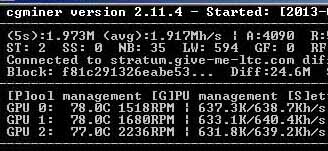
My optimized rig: nearly 2 Mh/sec @ only 680 watts of power.
This fourth installment of our litecoin mining guide will focus on getting the most out of your hardware—finding the sweet spot between maximum performance and acceptable power usage (and noise/heat generation!).
The tweaks that I outline in this article are applicable whether you’re using Linux or Windows. If you’re using the hardware that was recommended in the first part of this guide (or very similar hardware), you should expect to see a performance increase of 10% or more in your litecoin mining hashrate, compared to the baseline cgminer settings that were given in our Linux and Windows setup guides.
In addition to increasing your mining speed, I’ll also show you how to set up a backup mining pool to automatically failover to in case your primary pool becomes unavailable. There is nothing worse than having your mining rig(s) sit idle because your pool went down!
Click “read more” for our mining performance optimization guide!
Build a Litecoin Mining Rig, part 4: Optimization
I want to preface this guide with a strong recommendation that anyone following it have access to a Kill-A-Watt (or similar device). Many of the tweaks outlined in this article will change the amount of power that your mining computer uses, and without the ability to measure power consumption, you have no way of making an informed decision about whether or not each change actually helps your bottom line. Electricity isn’t free (for most of us, anyway), and a small increase in hashing performance that costs an extra 150 watts may actually ending up costing you in the long run. Amazon sells kill-a-watts for ~$17
, which is cheaper than I’ve seen them anywhere else, and the device will likely pay for itself many times over.
With that said, if you don’t have a kill-a-watt, but you do have the same hardware that I recommend in the first part of this mining guide, then you can be relatively confident that all of the tweaks below will result in positive monetary gains for you (at current litecoin prices and mining difficulty, anyway).
Overclock your GPU(s)
Overclocking your video cards will likely result in the largest overall mining gains, and it can be done right from within cgminer in most cases. Some cards are more overclockable than others (the MSI 7950 that I recommend is one of the best), but most should yield at least some gain by tweaking clock speeds upward.
Disclaimer: overclocking beyond factory default settings may cause system instability, harm your hardware, and/or invalidate your warranty. The author assumes no responsibility if you fry your computer.
The best way to find your ideal clock speeds is to start cgminer, and press “G” while it is running to open the (G)PU menu. From there, press “C” to (C)hange settings (and then press “0” to select your first GPU if you have more than one).
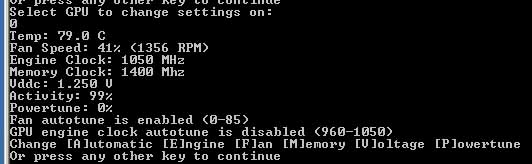
cgminer GPU settings: use the (E)ngine and (M)emory options to change your video card’s core and memory clock speeds, respectively.
You should be looking at a screen similar to the one shown above. From here, use the “E” and “M” keys to slowly push your GPU core and memory clock speeds upwards. I recommend increments of about 25Mhz at a time, with a 1-2 minute pause after each change to observe the effect on hashrate performance and stability. Don’t forget to check your kill-a-watt for changes in power consumption, too. For best results, keep your memory clocked about a third higher than your core speed.
You’ll know you’ve gone too high when one of the following occurs:
- Your GPU (or computer) simply crashes or hangs. You may require a system reboot at this point (a cold boot is best).
- You start to see hardware errors (watch the “HW” column next to the GPU that you’re overclocking—if it’s higher than zero, you’re probably too high).
- Your last clock speed increment brought only very small (or no) hashrate gains compared to the previous increases.
When any of these things happens, drop the clock speeds back down a bit and try to find the sweet spot where your system is stable and hashrates are highest. When you’ve found settings that you’re happy with, add them to your cgminer startup script (mine_litecoins.sh in Linux, or mine_litecoins.bat in Windows) with these switches:
--gpu-engine [YOUR CORE CLOCK SPEED] --gpu-memclock [YOUR MEMORY CLOCK SPEED]If you’re using the recommended hardware, then 1050 core / 1250 memory should give you excellent results while still allowing you to undervolt significantly. If you’re using Windows and MSI Afterburner, you should set your Afterburner clock and memory speeds to match your new cgminer settings.
Tweak cgminer settings for performance and noise management
Another easy way to increase hashrates is to modify your cgminer settings. The easiest and most obvious setting to change is the intensity, which controls how aggressively your GPUs are scanned by cgminer. If you’re using 7950 GPUs, go ahead and increase this to the maximum of 20 (on other GPUs, 20 may result in lower hashrates, or errors). You can do that by simply changing the -- I 19 in your cgminer startup script to -- I 20. Again, monitor cgminer’s output for awhile with the new setting in place to make sure that your hashrate moved in the right direction, and everything is stable.
If you don’t have the luxury of being able to tuck your mining rig someplace where it is out of earshot, you may have noticed that the fans are quite loud at default settings. To help control the noise, add these settings to your startup script:
--temp-target 80 --auto-fanThis tells cgminer to automatically control all of your GPU fans, and that 80C is the target temperature. The fans should work at about half speed or less whenever your GPUs are below your target, which should make them quite a bit less noisy. Using these settings, the recommended hardware, and the plastic crate build I described in part 1 of this guide, my GPUs hover around 78C at fans speeds of 30-40% (the ambient room temperature is kept at 72F). The rig is certainly audible, but it’s a far cry from the jet engine that it sounds like if the GPU driver is allowed to manage the fans.
Set up a failover / backup mining pool
Nothing will kill your mining performance faster than an unavailable pool. It doesn’t matter what your potential hashrate is if your miner isn’t constantly being fed work to do!
I highly recommend signing up at a second mining pool so that you can use it as an automatic failover whenever your primary pool isn’t reachable. I’m currently using give-me-ltc as my primary pool, and Coinotron as my backup, and that combination has resulted in no gaps in my mining time in over two weeks. Whatever you do, just stay away from notroll.in and do your research on the pool(s) that you choose!
To tell cgminer about your backup pool, simply add this to your startup script, at the end (substitute the pool URL/port and your credentials!):
--failover-only -o stratum+tcp://backup-pool.com:3333 -u user -p passwordNow you’re covered if your primary pool goes down for whatever reason. Whenever it does come back up, cgminer will switch back to it automatically.
You can actually add as many backup pools as you want by simply listing more pools after the “–failover-only” switch; cgminer will use them in the order that they’re listed.
My cgminer startup settings
If you’re using the same hardware as me, and just want to copy & paste my cgminer settings (remember to substitute your pools & login credentials, though!), here they are:
cgminer --scrypt -I 20 -g 1 -w 256 --thread-concurrency 24000 --gpu-engine 1050 --gpu-memclock 1250 --gpu-vddc 1.087 --temp-target 80 --auto-fan -o stratum+tcp://stratum.give-me-ltc.com:3333 -u [YOUR USERNAME] -p [YOUR PASSWORD] --failover-only -o stratum+tcp://coinotron.com:3334 -u [YOUR USERNAME] -p [YOUR PASSWORD]
The “–gpu-vddc 1.087” switch tells cgminer to attempt to undervolt all GPUs to 1087 mV, but whether or not it actually works depends on your card’s BIOS and driver. In Windows, using MSI Afterburner gives you a much better chance of successfully controlling GPU voltage, but unfortunately in Linux you’re probably out of luck if cgminer can’t do it (update 10/2013: undervolting is now possible in linux as well).
With these settings and the hardware I recommended, you should get at least 1940 kH/sec in cgminer. Power consumption should be around 720 watts in Windows (after undervolting), and slightly over 800 watts in Linux. Individual results will vary a little bit, but those are realistic expectations.
Some cards (including the MSI that I recommend) can definitely be pushed more than these clock settings, especially at stock voltage settings (you may also want to check my FAQ for settings for some other popular mining cards). Whether or not the extra heat/noise/power consumption makes the corresponding hashrate increase worthwhile is up to you to determine. Which brings us to:
Analyzing the cost/benefit of different setups
Perhaps you’ve found that you can push your particular 7950 to 1150Mhz core / 1575Mhz memory clock speeds, provided you leave the voltage at stock settings. This nets you an additional 30 kH/sec of hashing speed at a cost of ~50 additional watts. How can you decide whether or not that is a good trade-off?
There are a few handy online calculators that are built to answer exactly these kinds of questions. Here is the best one that I’ve come across. Simply plug in your information, and the calculator will tell you how much daily (or weekly, or monthly, etc) profit you can expect. Change the values to other configurations that you’re considering and watch the profit number go up or down.
In the next and final installment of the litecoin mining guide, I’ll post a mining FAQ and some other tidbits that didn’t fit anywhere else. Until then, thanks for reading, and feel free to leave questions or comments!



 April 22nd, 2013
April 22nd, 2013  CryptoBadger
CryptoBadger  Posted in
Posted in  Tags:
Tags: 


Hello
Thank you for this great site and they time you have spent sharing your knowledge.
I have recently become interested in bitcoin only to find that i’ve missed the boat as GPU mining is now from what i understand not cost effective. So i did a bit more reading to discover litecoin.
Thanks you to i cgminer up and running on my gaming pc (4 years old woth a gtx460) in only 5 minutes. Thanks!
I have now just ordered a new rig and if only to break even.
Thank you
Dean.
With this setup what sort of kh/s are you seeing? Trying to work out the ROI on buying the rig.
The image at the top of the article is a cgminer screenshot from the exact rig pictured in the hardware guide. It stabilizes at 1915 kH/sec after running for a few hours; or 635-640 kH/sec for each GPU. Your exact results may vary, depending on the brand of GPU you purchase and the quality of your internet connection (if you have high latency, you may waste a bit of time waiting for shares), but generally the neighborhood of 1900 kH/sec is a realistic expectation. The cards can be pushed a bit more than this at the expense of more power usage (and heat generation), but these settings made the most sense for me.
Hi, thanks for very good and helpful tutorial, but i I have a little question, what is a total power consuption for this configuration, I mean 3x 7950 and about 1900kh/s. I am using too 3×7950 Gigabyte cards (voltage locked), 630kh/s per card and two power supply units, Chieftec 750W and Chieftec 500W and total power consupmtion is about 1100W :/
Wow, 1100 watts is a lot. My rigs use about 700 watts, but the MSI 7950s that I recommended aren’t voltage-locked and save a bunch of power due to undervolting. If I run them at stock voltages and keep everything else the same, they’ll use about 850 watts.
The reason that you’re drawing so much more than that is likely your PSU. I have never heard of Chieftec and can’t seem to find any efficiency numbers on them. But if it’s say, 80% efficient, then it is going to draw a lot of extra power from the wall due to inefficiency. You can read more about why I recommend the Seasonic and the importance of PSU efficiency in my FAQ here.
If I have one card in I get 480 khash. Two cards and they both only put out 240 khash. I don’t understand…
The GPU with the monitor plugged in is 70C. The GPU without is about 30C. The system is unresponsive when I switch them. But I can switch back and things are fine. It keeps mining.
These are Sapphire 7950s
Do you have a dummy plug in the 2nd card, per the guide? It sounds like your OS is idling your 2nd card because it doesn’t detect anything connected to it.
After you add the plug (or a 2nd monitor), re-run this command: sudo aticonfig –adapter=all –initial
Bingo, you’re the man! I will be donating when it starts coming in. Thanks for your time and effort.
Feels good to finally have a grand in hardware producing. Time to optimize.
Glad to hear that everything is working!
Hi Mr Badger,
Firstly I’d just like to echo all of the positive comments on here: the guide is really nicely done, accessible, thorough, and I can vouch for the fact it works very well! (I’ve built a rig with identical parts to those you recommend, and used your guide to install Linux and start mining with it). The same goes for replying to comments, so I hope you can extend that favour to me :o)
So.. like I said I’ve built precisely the rig you recommend, the only exceptions are that I’ve started with only two cards, not three (they’re the same MSI ones) and I don’t currently have risers either (they’re on the way from HK).
Having only set the rig up this afternoon, it’s been running for about 90 minutes now, but unfortunately I’m getting slightly lower hashrates than what I hoped for. I’m will of course try the various approaches to tweaking configuration, but so far this is what I’ve tried:
1) I’ve tried a very basic cgminer startup, with something similar to:
“./cgminer –scrypt -I 19 –thread-concurrency 21712 -o stratum+tcp://coinotron.com:3334 -u [USER] -p [PASS]”
and 2) I’m currently running with your custom configuration:
“cgminer –scrypt -I 20 -g 1 -w 256 –thread-concurrency 21712 –gpu-engine 1050 –gpu-memclock 1400 –gpu-vddc 1.087 –temp-target 80 –auto-fan …. [the rest is just the pool config]”
Your configuration is giving me slightly better results (around 50kh improvement over the basic setup), although as you can see (below) I’m not getting anywhere near your hashing rate:
GPU 0: 96.0C 4904RPM | 506.2K/502.3Kh/s | A:685 R:16 HW:0 U:13.15/m I:20
GPU 1: 85.0C 4659RPM | 497.5K/527.1Kh/s | A:789 R:24 HW:0 U:15.15/m I:20
I’ve noted the extreme temperature that the cards (especially GPU0) are running at – could that explain the slow speeds? (maybe they’re throttling themselves?) I tried clocking the cards even further (beyond 1050/1400) and although stability didn’t seem to be an issue I saw no improvement in hashrate.
Also my internet connection is currently running rather slower than usual (I’m in the UK going through the 6PM busy period…) – could that result in a reduced reported hash rate, or would it just result in a slower effective rate?
Any tips would be greatly appreciated!
Flopzie
Wow, those temperatures are really high! Anything over 85C would worry me (I try to keep mine under 80C), especially if the card is going to be running 24/7. 96C is hotter than you want the card to run. Are you running these inside a closed case? If so, take the case panels off and/or use a desk fan to blow some air over the cards. Ideally you want to run these things in an open-air rig, like the plastic crate build I describe.
Your settings look good. If you’re having issues with your internet connection, then that could explain the low hashrates. Any time your miner is waiting for work from the internet, it isn’t actively hashing, and that can have a pretty big negative impact on your effective speed. My internet is pretty good/stable here, so I see almost exactly 1900 kH/sec with my 3 GPU rigs. If I move them to my girlfriend’s house, I get 1917 kH/sec, just because her internet latency is a little bit better than mine. I have one running out of my basement that only gets ~1800 kH/sec because it is connected via wireless, and I get drop-outs once in awhile.
The rates reported by cgminer are your effective rates (the first # is an average of the last 5 seconds, the 2nd # is an overall average). If you lose your internet connection entirely, you’ll see them plummet pretty quickly. Not sure which mining pool you’re on, but if you can, pick a pool that is located as close as possible to you, geographically.
Hopefully that helps, and definitely do something about those temperatures! =)
Thanks for the reply….!
The temps are a bit better now. I’d put the rig into a closed cupboard to see what happens… (bad idea..I know! was only in there for 15 minutes…) having now opened the door the GPUs seemed to have plateau’d, one just above 80 and one just below 80 (+ or – a couple of degrees). Also because of the lack of risers the cards are close to each other, so that will get better when I get the risers. The lower temperature hasn’t improved hashrates at all though.
I’ve been working with coinotron and give-me-ltc. Out of curiosity, what’s the difference in latency at the two houses? My normal latency between here and give-me-ltc is 100ms (I’m guessing yours is considerably lower without the transatlantic crossing)…. but having just tested it I do have an issue at the moment (it’s anywhere between 100ms and 1000ms currently). So I’ll pursue that line too.
Hmmm. So, in your opinion, no reason why the cards should be able to get up to 600kh/s+ ..?
My latency here to give-me-ltc.com is about 65ms. Half that at the girlfriend’s place (fiber connection). If you’re seeing regular spikes up to 1s, then I can pretty much guarantee you that is the issue. If you’re running wirelessly, try plugging in temporarily just to see what kind of difference it makes.
With a solid connection, there is no reason you shouldn’t be above 600 kH/sec. Hopefully closer to 640 kH/sec.
I’m plugged in… and now my connection has settled I’m fairly sure that isn’t having a large effect. Since I wrote earlier I’ve put my rig in a nice washing basket and bamboo constructed case (temporarily until I sort something better :P) That got the temps down below 80, so I started pushing the engine and memory clocks. That’s had an effect on hashrates. I’m up to 1150/1525mhz and got up to this:
GPU 0: 77.0C 2856RPM | 588.0K/506.9Kh/s | A:1048 R:32 HW:1 U:14.28/m I:20
GPU 1: 77.0C 2459RPM | 586.4K/526.5Kh/s | A:1079 R:27 HW:0 U:14.71/m I:20
So… getting there. Seems odd to me though how different cards from the same manufacturer and with the same specs (i.e. different MSI 7950 frozr twins) vary so much: any theories?
I’ll keep pushing, but feels like I’ll have to push the clock speeds beyond where I can reasonably expect them to go: we’ll see! So far having bumped up from 1050/1400 to 1150/1525 the temperature hasn’t gone up at all, so that’s a good sign!
I’ll keep you posted – thanks for the support! :o)
Glad that you got your temps under control.
I’m going to guess that you’re about at the limit of where you can realistically push those cards and keep them stable. A hardware error popped up on your first card (the “1” next to “HW”). Usually those start appearing right before the GPU crashes. Keep in mind that additional overclocking will use more power, too – I found that going beyond 1050/1400 only resulted in tiny gains for me, and the additional power usage didn’t justify it.
I’d let it run for a bit more – I try to only look at the second number (the long-term average) after the rig has been mining for at least an hour – it takes awhile to stabilize.
… since the last post I’ve pushed it more, and more hardware errors: so I guess that’s pretty much as far as I can go. Good advice: I’ll focus on the longer-term average. Unfortunately I don’t have a wattometer right now, I’ll be really interested to look at the cost/benefits once I do. According to the cgminer readout the undervolting is only working with these cards before I start pushing the hashrate. As soon as I pushed it beyond your settings, the voltage jumped up to 1.25.
Hmm. Do you think this is normal variance between cards? (that yours manage 640 kh/s average, clocked slower than my ones that still only manage – what looks like – an average of around 610 kh/s) .. still have to experiment with settings other than intensity and clock speeds to see if those have an impact.
I’m interested to know whether I should expect a different experience if I were working from Windows?
The main difference with Windows is the ability to undervolt more easily. Performance should be about the same on either OS.
I’m seeing differences of about 605 – 640 kH/sec, based solely on internet connection (I get barely over 600 each GPU if I connect with wireless, just over 630 each if I use wired, and about 640 each if I take the rig to my girlfriend’s place). I’d let yours run for a day or two and look at the average over a longer term – it’s entirely possible that what you’re seeing now is artificially slow because of a connection issue on your end, or the pool’s end.
In a couple days, if you’re still not breaking 600 per GPU using my settings, and you’re pretty sure your internet connection is solid, maybe give Windows a try. You can get it up and running on a trial version of Windows, no need to buy a license just to test.
Cool. I’ve got both cards stabilised just over 600kH/sec at 78 degrees without hardware errors, but they’re both running pretty much at their clock limits (so I need to check what the power draw is). I’ll leave the rig to settle for a few days and see how it goes before experimenting with different pools (maybe an Europe based one), different miner settings (beyond intensity and clock speeds) and see if there’s anything in the BIOS that could improve matters (I left everything on default to begin with), if none of those go anywhere I’ll experiment with Windows. One of the main reasons I went with Linux was because I liked the simplicity of running the OS off a memory stick.
Anyhow – once again for your support; keep on truckin’ :o)
This tutorial was fantastic! Very thorough, and very informative. I really can’t say how appreciative I was to stumble upon this when building my first Rig.
I have some questions/concerns/suggestions I’d like to throw at you, when you have the time to review them.
First, I’d like to suggest that you post the .conf file rather than a bat that will merely start cgminer with the settings provided. I think this would be easier to read and modify as necessary for an inexperienced user.
The bat of course is a good idea to start with a delay (especially when running afterburner!).
As for a question/concern of mine, do you typically see hashrate rise after the GPU’s “warm up”? I’ve been tweaking my settings for the past hour or so and I just cant seem to break past 590k per card! Your hitting 630 on your end (and im using the exact same hardware setup)… I just cant figure out why I’m so far below the mark!? Ive even increased the core clock to 1100 (keeping memory at 1400) and still no go.
Any suggestions on what I could possibly look at or consider to match your speeds? Would a dummy plug be ABSOLUTELY necessary to hit these scores? I can’t imagine not having it on the inactive card should negatively effect the primary card, and I can’t get it past 590.
Would love to hear your thoughts. Thanks again for all the hard work, Ill be sure to send you some ltc when I get some.
I considered using configuration files for the tutorial, but dealing with one less file just seemed like it would be a little easier for people to follow. I may go back at some point and add it.
My hashrates tend to stabilize in about an hour or so. If you have the exact same hardware as me, then the only variable is your internet connection. If you’re seeing lower hashrates than me, it’s possible that slowness on your network connection is negatively impacting your speed. If you’re running wireless, try plugging in to see if that helps. Also try to pick a mining pool that is geographically close to you.
As for dummy plugs, you only need them if your GPUs refuse to do anything other than sit idle without a monitor plugged in. If they’re hashing without dummy plugs, you’re good to go.
Brendan, looks like we’re having similar issues: I’ve managed to get up to about 600kh/s, mainly by pushing the memory clock. Still can’t get over that, see my previous post for the various avenues I’m going to explore to try and improve upon it, as Mr Cyptobadger says internet connection could well be an issue: I’ll let you know if I see any notable improvements…
Thanks a lot for the reply guys. I’ve seemed to (finally!) manage to consistently hit tolerable hashrates. Though, I’m experiencing problems with one of my cards reoccurringly becoming “SICK”… That aside, I’ve managed to get on of my cards running about 650k.
That required a number of adjustments to the strategy listed here. First, I elected to go with AMD Catalyst 13.1. The reason for this is because the newer versions of Catalyst include CL by default, so it didnt require that I donwload the APP. Additionally, 13.1 works well with the newer version of CGMiner (3.1).
This unfortunately required a complete reinstall of Windows, but I got it done.
After that, it was minimal tweaking to CtypoBadgers listed recipe. I went 1080 core, 1430 mem, and 1.089 voltage. However, as I mentioned at the beginning, doesnt look like Im quite running stable yet.
Perhaps you guys have some recommendations about how to get past this “SICK” problem with my drive. I’ve monitored temps, they never exceed 80C so I dont think thats the problem… hoping to hear some good ideas from you guys.
I should also mention, that–even with a dummy plug– I can only get ONE card up to 630-650 range. I’ve removed the other GPU just to work with two, and the other one refuses to go past 490k range. This is is bizarre… I’m pretty exhausted of ideas of how to get both cards at max performance. My internet is fine– wideband from timewarner in nyc, great speed.
Do you guys have any ideas at all? I’m pretty willing to try anything at this point.
At those clock speeds, you may need to bump your voltage up a bit. Try running at stock voltage to see if that helps (1250mV). If that solves your issue, slowly lower it until you start seeing instability or other weirdness, and then bump it back up a bit and try to run it there.
On it. Crypto, I just dont see how you managed to pull off such speeds off such a low memory/clock setting.
I realize its not the “amount” but the “balance” between the two that really let you hit the sweet spot, but the only settings that got me up to your speeds was a 1067 core and 1566 clock…which I just don’t see feasible running on a 24/7 basis being so high.
I’ll try increasing the voltage and see if stability comes, but I have my doubts. How are you pulling off such an excellent rate on those settings!? Its baffling me considering the host of hurdles I’m coming across.
As always, thanks for the help though!
Hey! Just an FYI, but I managed to get a stable run. It was NOT easy– haha an all nighter of tons of tweaks and adjustments.
What won out actually, was the discovery and proper use of a few small settings in msi afterburner!
The only time I was able to consistently hit 620+ on both cards was at a mem clock of 1550+. However, as mentioned, running at that clock speed does some pretty funky things to stability.
Well, MSI Afterburner (at least on the 7950s) you can adjust its capable power draw AND its memory voltage. When I discovered these, I pushed the capable power draw to +20% and cranked up the Memory Voltage just a smidge (to 1600) and boom. Stable, consistent 620+ hashrates.
Thats really the best I’ve been able to pull off. This gives me a consistent average hashrate of 1.234M for 2 cards. With your stock settings It would only get to about 1.1 – 1.18M at best
Thanks for the help Crypto! I’m still up for adjusting settings if you think that this is risky or see a better approach at tweaking settings. Would like to hear your thoughts all the same, either way.
Glad to hear that you’re running at decent speeds now, but I’m completely perplexed as to why you had so much trouble hitting them.
Curious – do your MSI 7950 cards have 6+6 pin PCI-E power connectors, or 8+6 pin connectors? Some of my friends have had issues with the 6+6 pin variety – instability, lower speeds, higher power usage, etc. It’s possible that they got unlucky with a bad batch, but the 8+6 pin ones seem to be better. I believe that all of the ones shipping now are the newer 8+6 pin ones, but just thought I’d ask.
What a journey right? I’ve been running 24 hours with no troubles so I’m going to chalk this one up as solved.
As for my Cards, looks like you can add a bit more conviction to that theory because I certainly do have the 6+6 cards. All of the above applies to the issues I’ve been having with this card, so likely that is the problem.
Thats strange though, because I picked up a batch of 20 from newegg, and they are pretty consistent about moving product, which would make me believe these gpus have to be from a relatively recent production…
Perhaps it might be worth exploring the Sapphire equivalent and see if their 6+6 have issues? If not, that might be the better option of the two.
Glad you got it sorted Brendan. As for my experience… my rig is totally stable, but no matter what I try I can’t get the hash rate above the 600-610kh/s range on my Linux rig. I’ve now ruled out the latency issue (trying with servers in the EU doesn’t effect the hash rate, even though the latency is below 30ms). So…. I think I’ll experiment with Windows and see if I can use afterburner to eek out a bit more.
FYI I’ve got the 6+6 cards too.
Happy mining!
Hi – first I’d like to thank you for writing such a great guide. I’ve built a mining rig to these exact specifications in every detail. Same hardware, software, and so on. I’m using Win 7. I find my thread_concurrency won’t go above 1600 without crashing the miner. Also anything above 15360 causes HW erros, but at 15360 I’m getting about 600 Kh/s (this was after overclocking and under volting)with no HW errors. I’m wondering why I can’t set mine as high?
Also, when I try to set my fan speed and target temp via the script it crashes, but I’m able to do this from the command prompts within the app. Afterburner confirms the temps and appears to be in spec.
Lastly, whenever I try to add new things to the litecoin_mining.bat such as fail over it crashes the app and I’m not sure what I’m doing wrong.
Any help will be greatly appreciated – thanks!!!
Regards,
MotoBean
Do you have these lines in your startup .bat file? :
setx GPU_MAX_ALLOC_PERCENT 100
setx GPU_USE_SYNC_OBJECTS 1
If not, that might be why you can’t use large thread concurrency values.
I’m at a loss as to why setting fan & temp values would cause crashes – I haven’t heard of that occurring before. If you’re running all 3 GPUs together, try taking two out, and running 1 GPU at a time. It’s possible that one of your GPUs is bad.
Yes, I do have that. I’m getting 620 kh/s per card (or there abouts). I am seeing some HW errors on all three. Seems like when I add anything to the .bat it just crashes. Here is what I have:
timeout /t 30
setx GPU_MAX_ALLOC_PERCENT 100
setx GPU_USE_SYNC_OBJECTS 1
cgminer –scrypt -I 20 –thread-concurrency 15296 -o stratum+tcp://coinotron.com:3334 -u XXXXXX -p XXXXXXX
any additions or raising the concurrency causes the script to crash or all three cards to be disabled. I haven’t had time to troubleshoot each card yet but will soon. Anyway, I’ll keep working on it but in the meantime I am getting 1.8 – 1.9 gh/s and it is mining.
Hi again,
I just ordered and installed MSI R7950 same as your rig…
but I am only getting 300kh/s
also… there are times that one gpu or 2 or sometime ALL 3 gpu’s are OFF…
(I am thinking it is because I did not do the dummy plug yet? What do you think?)
I also get this error sometimes:
ADL Initialization failed error!
here is a screenshot..
I followed your cgminer settings too… but still only 300kh/s…
http://i.imgur.com/Uw3vLNY.png
From your screenshot, it looks like only one GPU is running. Sometimes cgminer does weird display things and just averages your overall hashrate between a GPU that is working, and a GPU that is idle. You can tell that GPU #2 isn’t working because its temperature is so low. So basically you’ve got one GPU doing about 600 kH/s, and two GPUs doing nothing.
Try adding dummy plugs (or plugging in real monitors) to the other two cards. Then run “sudo aticonfig –adapter=all –initial” (without the quotes), reboot, and hopefully when it restarts you’ll have all 3 GPUs running.
Hi,
I was able to do it.. but had to remove the #2 gpu due to heat problem…
I am still waiting for my risers to arrive..
anyway… How come your cards are getting 630kh/s?
I copied/pasted your cgminer settings… and the best i can get is 610 (highest)… and the average is… 600kh/s
also..
Can you suggest which is better for a 6gpu rig?
MSI R7950 Twin Frozr (6)
VERSUS
SAPPHIRE 100352-2L Radeon HD 7950 (6)
I kinda like the metal thing cover on MSI… but I really want higher hash… like the one said on litecoin rig comparison.. it was said that sapphire can do 650-670 each… I can settle with 650..
the primary reason why i chose linux is because i really want 6gpu rig rather than a 4gpu rig… and windows does not allow 6gpu rigs…
Thanks a lot… btw… pls post your ltc address… so i can toss a few LTC for beers… 🙂
My cards are closer to 640 kH/sec, and that is actually with fairly modest overclocks. If you push the MSI cards to the limit, they’ll hit 670 kH/sec, but given the extra power they draw (and heat they generate) when overclocked that much it doesn’t seem worth it to me. 640 kH/sec seemed like a good compromise between hashing speed, power usage, and heat/noise generation.
Re: your cards being slow – are you running linux or windows? Are you using wireless, and how is your internet connection in general? The speeds that cgminer displays are your effective mining speeds, so if there are delays on either end due to internet latency, or an overloaded mining pool, etc, then that will lower the hashrates that you see. I’m on give-me-ltc.com, and usually they’re pretty solid – although over the last few days they’ve been slow/down due to DDoS attacks. If I switch to other pools, I usually see lower hashrates (coinotron is my backup, and it seems to be about 5% slower than give-me-ltc as far as sending me shares).
I haven’t used the Sapphire cards myself, although I’ve read that they’re very good as well. I believe the MSIs are generally regarded as the best, and I have no complaints with mine.
You can get to my LTC address here: http://www.cryptobadger.com/donations/ – thanks in advance! =)
Thank you so much for the fantastic guide! I have set up my rig with 6 MSI 7950 in Linux. The hash rate is 580kh/s(each) at 1030(–gpu-engine)/1450(–gpu-memclock) though. If I keep pushing it I may get 600 but then i will see the cgminer stop working in about 60mins. Since my ping to my pool is 400ms, can I say it for sure that it is the bad internet latency that keep me from getting your high speed which is as high as 640kh/s ?
By the way, your guide has helped me a lot. I feel it a must to send you a few LTC.
Have gotten your LTC address in your earlier comments.
Thank you so much!
Glad to hear that you’re up and running successfully. You might want to see if you can find a pool that is a bit closer to you geographically – 400ms is pretty high, and you should definitely see an improvement if you can lower it.
You should also be able to push the gpu-engine to at least 1050 without issues – I’m running all 9 of my GPUs at that speed, and they stay up for weeks at a time. That should get you a few more Kh/sec. I haven’t really experimented too much with pushing the memory clock over 1400 (raising it beyond 1400 didn’t seem to increase speeds much for me), so if you’re seeing instability, try lowering it a bit.
FYI,I’m the guy called “Anonymouswho” who set up the rig of 7*MSI 7950 in Linux. lol
I am currently testing the stability for 24 hours. Should really find a new pool.
BTC: I have the same deal. Despite lots and lots of tinkering with settings (and trying out several different pools) I haven’t been able to push my MSI 7950s beyond 610kh/s. The best theory seems to be related to the 6+6 cards, as opposed to the 6+8 ones… but not sure!
My last job is to install Windows and see if Afterburner can bring any further joy…
This is a fantastic guide. It has been of so much help to me that I feel it a must to send you a few LTCs.
It’s 2.00123LTC. Check it! For a beer. lol
I’m using MSI 7950 with 8+6pin on it. As you may already know my speed is below 600kh/s……
I have read the crypto-READ ME file in the CGMINER folder. And the author of the software said that different environments may have different result. Do you have the exact paltform of Mr CryptoBadger?
Hello Cryptobadger!
First things first: THANK YOU. This guide is amazing and my friend and I followed it to a T for building our own rig.
I have a question, though. I see that you specify the GPU core clock, mem clock, and voltage within your CGminer batch file. When you do this, do you run MSI Afterburner as well? And if so, do you just use the same settings in Afterburner?
Thanks!
–EJW
Yup, Afterburner is generally needed if you want to undervolt your GPUs, which is highly recommended on Windows if your cards aren’t voltage-locked. I describe what I do to set it up in my Windows guide (step 9). Like you said, whatever you specify for core & memory clock speeds in cgminer should be duplicated in Afterburner.
So I’ve got everything running. Dummy plugs et al… but now GPU 2 goes dead faster with every restart/reboot. This last time it last 12 minutes. Here’s what CGminer gave me:
[P]ool management [G]PU management [S]ettings [D]isplay options [Q]uit
GPU 0: 77.0C 2891RPM | 635.7K/637.8Kh/s | A:211 R:4 HW:0 U: 17.72/m I:19
GPU 1: 79.0C 1457RPM | 519.5K/598.7Kh/s | A:189 R:2 HW:0 U: 15.95/m I:19
GPU 2: 69.0C 956RPM | SICK /533.1Kh/s | A:190 R:7 HW:0 U: 16.03/m I:19
——————————————————————————–
GPU 0: 633.1 / 646.2 Kh/s | A:30 R:1 HW:0 U:16.56/m I:19
81.0 C F: 67% (3009 RPM) E: 1075 MHz M: 1475 Mhz V: 1.188V A: 99% P: 0%
Last initialised: [2013-05-24 19:04:36]
Intensity: 19
Thread 0: 635.4 Kh/s Enabled ALIVE
GPU 1: 636.1 / 631.8 Kh/s | A:29 R:1 HW:0 U:16.01/m I:19
79.0 C F: 37% (1181 RPM) E: 1075 MHz M: 1475 Mhz V: 1.188V A: 99% P: 0%
Last initialised: [2013-05-24 19:04:36]
Intensity: 19
Thread 1: 636.4 Kh/s Enabled ALIVE
GPU 2: 638.8 / 636.6 Kh/s | A:43 R:3 HW:0 U:23.73/m I:19
78.0 C F: 32% (930 RPM) E: 1075 MHz M: 1475 Mhz V: 1.188V A: 99% P: 0%
Last initialised: [2013-05-24 19:04:36]
Intensity: 19
Thread 2: 640.2 Kh/s Enabled ALIVE
[E]nable [D]isable [I]ntensity [R]estart GPU [C]hange settings
Or press any other key to continue
[2013-05-24 19:16:05] GPU2: Idle for more than 60 seconds, declaring SICK!
[2013-05-24 19:16:05] GPU still showing activity suggesting a hard hang.
[2013-05-24 19:16:05] Will not attempt to auto-restart it.
AND the summary:
[2013-05-24 19:17:11]
Summary of runtime statistics:
[2013-05-24 19:17:11] Started at [2013-05-24 19:04:36]
[2013-05-24 19:17:11] Pool: stratum+tcp://stratum.give-me-ltc.com:3333
[2013-05-24 19:17:11] Runtime: 0 hrs : 12 mins : 34 secs
[2013-05-24 19:17:11] Average hashrate: 1.7 Megahash/s
[2013-05-24 19:17:11] Solved blocks: 0
[2013-05-24 19:17:11] Best share difficulty: 48.6K
[2013-05-24 19:17:11] Share submissions: 619
[2013-05-24 19:17:11] Accepted shares: 605
[2013-05-24 19:17:11] Rejected shares: 14
[2013-05-24 19:17:11] Accepted difficulty shares: 19360
[2013-05-24 19:17:11] Rejected difficulty shares: 448
[2013-05-24 19:17:11] Reject ratio: 2.3%
[2013-05-24 19:17:11] Hardware errors: 0
[2013-05-24 19:17:11] Utility (accepted shares / min): 48.45/min
[2013-05-24 19:17:11] Work Utility (diff1 shares solved / min): 1586.34/min
[2013-05-24 19:17:11] Stale submissions discarded due to new blocks: 0
[2013-05-24 19:17:11] Unable to get work from server occasions: 0
[2013-05-24 19:17:11] Work items generated locally: 124
[2013-05-24 19:17:11] Submitting work remotely delay occasions: 0
[2013-05-24 19:17:11] New blocks detected on network: 9
[2013-05-24 19:17:11] Summary of per device statistics:
[2013-05-24 19:17:11] GPU0 | (5s):636.1K (avg):636.8Kh/s | A:219 R:4 HW:0 U:17.5/m I:19
[2013-05-24 19:17:11] GPU1 | (5s):0.000 (avg):600.4Kh/s | A:196 R:3 HW:0 U:15.6/m I:19
[2013-05-24 19:17:11] GPU2 | (5s):0.000 (avg):506.0Kh/s | A:190 R:7 HW:0 U:15.2/m I:19
Shutdown signal received.
I’m using a slightly higher Core/Mem clock b/c I wasn’t able to break 600 kh/s w/ your recommended settings. Also, I noticed that regardless of the numbers used, GPU 1 and 2 are significantly slower…
Thoughts?
If you’re getting GPU sick or dead messages in cgminer, that card most likely can’t handle whatever clock speed you’ve specified. Try dropping the clock speeds 10-15mhz at a time until you no longer get the messages.
Also, I’ve found that the memory clock speed doesn’t have a lot of impact on hashrate. You can probably drop your memory clock to 1300mhz without impacting your speeds much at all. 1075mhz should be doable for core clock, but if you got a bad sample, it’s possible that you might have a GPU that won’t be stable at that speed. I’ve never seen one that wasn’t stable at 1060mhz, though.
If you find that one of your GPUs can’t handle the same speed(s) as your other cards, you can specify different clock speeds in your startup script config. For example, passing –gpu-engine 1060,1075,1075 will run GPU 0 at 1060mhz and GPUs 1 and 2 at 1075mhz. Good luck!
Hi mate thanks for help and support
My rig is working and with exactly
the same GPU settings im getting 600 to 610kh.
The only difference is that my fans are
running at 54% @ approx. 4300rpm is this
a problem? All GPU’s running at 72C
I tried changing it but It keeps changing it back?
Any advise?
Thanks
That isn’t a problem at all, unless you find the fan noise to be too much. Do you have “–temp-target 80 –auto-fan” in your startup script? If so, you should get slightly lower fan RPMs and slightly higher GPU temperatures (cgminer will attempt to keep the GPUs at 80C, which should require a lower fan speed). But if you’re placing your rig someplace where the fan noise isn’t an issue, I wouldn’t worry about it – lower temperatures are preferable anyway.
SUCCESS!!!
The rig takes a little while to settle in (a full day for me) but it’s been cranking at just over 1900 kh/s for 2 days now.
——————————————————————————–
(5s):1.943M (avg):1.907Mh/s | A:9136 R:159 HW:0 U:53.1/m WU:1729.0/m
ST: 2 SS: 0 NB: 76 LW: 1395 GF: 0 RF: 0
Connected to stratum.give-me-ltc.com diff 32 with stratum as user
Block: 32d5b025eeb542cd… Diff:39M Started: [12:20:01] Best share: 512K
——————————————————————————–
[P]ool management [G]PU management [S]ettings [D]isplay options [Q]uit
GPU 0: 78.0C 3140RPM | 627.1K/632.0Kh/s | A:3049 R:49 HW:0 U:17.72/m I:20
GPU 1: 77.0C 2097RPM | 649.2K/641.5Kh/s | A:3052 R:54 HW:0 U:17.74/m I:20
GPU 2: 77.0C 1834RPM | 618.5K/634.4Kh/s | A:3038 R:56 HW:0 U:17.66/m I:20
——————————————————————————–
YOU ARE THE MAN!!!
THANK YOU SO MUCH!!!
Glad to hear that you’re running successfully. Happy mining!
I took delivery of my 7950 cards today, however as the motherboard has not yet arrived, I thought I’d try one out in my current dev machine.
I’m getting an issue with hashrates – they start out respectable at ~620, but slowly reduce down to as low as 300.
These are the MSI single fan 7950s.
Any suggestions?
Thanks
Seems this issue might be related to heat… Already I’m wishing I’d shelled out for the two fan version!!
I can see that GPU usage is at 100% right up until the temperature hits around 80. Then, I can see the GPU usage alternating between 100% and 64%, which just kills the hash rate.
I’ve tried adjusting the target temperature, but it doesn’t seem to have any effect.
I’ve got a desk fan pointing at the machine now, which keeps the card at around 85. Without the fan it keeps rising, but the GPU drop stops it getting above about 92.
My previous card, a 6950, leveled out around 77 degrees.
This card seems to put artifacts on the screen when it’s mining too. Not really a problem, they go away when I stop, but perhaps indicative that it might be faulty??
I believe cgminer automatically shuts GPU down when they reach 85C so that they can cool off, by default (you can change this, but I don’t really recommend that you do). Are you trying to mine with the GPUs inside of an enclosed case? If so, try to open the case, or get them out of there entirely – it should help a lot with temps.
It’s an enclosed case, but only one GPU – with the side door removed and a desktop fan pointing at it… Still can’t get it to stay below 85 though.
My 6950 has dual fans and never gets up to 80 at 100% usage.
I’ve been reading a bit about cooling GPUs and there are a few tutorials for removing the enclosure and adding a dual fan cooling unit – but the cost is about the same as the cost difference between the single fan and Twin Frozr versions of the card!
So… lesson learned.
I’ve RMA’d the cards and I’m going to shell out the extra for the Twin Frozr versions I think. The cost saving isn’t worth the hassle.
So, I had this running successfully for a day or two, now I’m getting this error an error that says “Hash above target”.
Everything is the same as outlined in the instructions except I currently have only 2 7950s installed.
Here is the output I get just after starting cgminer and it continues spitting that error out this error several times per second.
Any help/advice would be greatly appreciated.
cgminer version 3.1.1 – Started: [2013-05-29 22:49:44]
——————————————————————————–
(5s):644.9K (avg):1.018Mh/s | A:0 R:8 HW:0 U:0.0/m WU:781.2/m
ST: 2 SS: 0 NB: 1 LW: 5 GF: 0 RF: 0
Connected to coinotron.com diff 8 with stratum as user —–
Block: 013071bb9b1c874a… Diff:796G Started: [22:49:43] Best share: 356
——————————————————————————–
[P]ool management [G]PU management [S]ettings [D]isplay options [Q]uit
GPU 0: 68.0C 2464RPM | 510.8K/815.1Kh/s | A:0 R:13 HW:0 U:0.00/m I:20
GPU 1: 54.0C 2218RPM | 495.3K/815.1Kh/s | A:0 R: 9 HW:0 U:0.00/m I:20
——————————————————————————–
[2013-05-29 22:49:43] Probing for an alive pool
[2013-05-29 22:49:43] Network diff set to 796G
[2013-05-29 22:49:43] Stratum from pool 0 detected new block
[2013-05-29 22:49:45] Rejected f51ddc62 Diff 8/8 GPU 0 (Hash above target)
[2013-05-29 22:49:46] Rejected 75c1cb5a Diff 20/8 GPU 0 (Hash above target)
[2013-05-29 22:49:46] Rejected 42014e07 Diff 9/8 GPU 0 (Hash above target)
[2013-05-29 22:49:46] Rejected 65fdbd27 Diff 15/8 GPU 0 (Hash above target)
[2013-05-29 22:49:46] Rejected 4bce61f5 Diff 8/8 GPU 0 (Hash above target)
[2013-05-29 22:49:46] Rejected d37ad25a Diff 11/8 GPU 1 (Hash above target)
[2013-05-29 22:49:47] Rejected ae407f82 Diff 9/8 GPU 0 (Hash above targe
It looks like you’re submitting shares of a difficulty that the server doesn’t expect. Try re-connecting, or using a different pool – the problem is possibly on Coinotron’s end.
Thanks for all the help, your website is an incredible resource.
I have everything setup and cgminer loads well, and all of my GPUs are said to be doing 630-640 Kh/s, but for some reason my pool hash rate on Give Me LTC is only 80 Kh/s, which needless to say isnt even enough to pay for the electricity (the rig is pulling 10 amps). Do you have any ideas why my hash rate isnt translating to my pool?
Thanks
Hello again…
So I’ve now got my hands on Twin Frozr versions of the 7950. The difference was immediately noticeable. However, I’m still having a few problems.
I managed to overclock to 1100/1450, and undervolt, maintaining a steady 650kh/s – lovely. However, after a while my fans’ RPM began to slowly drop bit by bit until eventually one of the fans seemed to fluctuate on and off and the card rose to 100 degrees before I caught it.
I’m guessing that this has something to do with undervolting – when I switched off the miner the fans kicked back in at over 4000 RPM.
I played around with some settings and found similar problems. As I type, I’ve got it working at 1050/1400 with no undervolting – the fan at 100% is fluctuating 100RPM either side of 3300. This gives me about 610kh/s at 82 degrees.
So I guess the question is whether the undervolting would affect the fans in this way with the GPU at 99%, and whether there’s anything I can do?
I’m not sure I understand how undervolting works, and so I’ve only tried the setting you listed above. I’m scared to experiment with voltage settings in case I fry the card. Can you offer any advice?
Thanks.
Undervolting shouldn’t cause any issue with the GPU fans – at least, I’ve never heard of that happening. At worst, undervolting too much should simply cause your GPU to crash (cgminer might show it as “sick” or “dead” until you restart). As long as you don’t overvolt your cards, damaging your hardware shouldn’t be a concern.
Do you have cgminer set to control your fan speeds (eg: by using
--auto-fanand optionally--temp-target xx, where xx is the temperature you want to maintain)?Is this just happening on one GPU, or all of yours? If it’s just one, you may have a bad fan controller on that card. I had to RMA one of my MSI cards recently for a fan that was stuck at 100%.
I reset the voltage setting, but still had the same problems… I’ve messed around with core and memory settings to see what effect it has, and it seems stable at a lower setting that turns out about 530kh/s…
Again, it seems to be related to heat – seems that at a certain point, the fan just gives up entirely… But if I keep the settings low then it never gets there.
I’ve tried both with cgminer and afterburner controlling the fan (temp-target 80 & auto fan).
This is still in my desktop case with the side open, only one card… I don’t think it’ll be a fair test until I build the rig with multiple cards – certainly the card is capable of running at 650kh/s for about 20 minutes before the fan gives up.
I’m still waiting on delivery of my motherboard from a very unreliable company, so just testing in the meantime with my dev machine.
I’ll let you know how it goes with the proper set up.
I’m *still* waiting on my motherboard (and in fact have given up and purchased elsewhere!) so haven’t tested the full rig yet – however I thought I’d post an update:
I’ve managed to get the card stable at a hash rate of 670kh/s! (1150/1500)
The issue I mentioned does indeed seem to be related to heat and it seems that if I run the fan at 85 for any length of time it will eventually just stop working.
Currently, I have a desktop fan pointed at the machine which only uses 30w of electricity and combined with a target-temp setting of 78, this keeps the fan at a steady speed of 50 and the temperature fluctuating between 75 and 76 degrees.
I can’t wait to get four of these running with some airflow to see what I can get out of the rig.
The difference between the single and twin fan version of the card, as far as I can see, is that the single fan’s enclosure fits tightly around the card, meaning that if you point a desktop fan at it, it doesn’t make much difference. The twin is more exposed and so you have more airflow to play with.
I’d still like some info on undervolting if possible. Your guide mentions ‘1087 mV’ as a good place to start, but I’m uncertain as to where you go from there. What increments should I be moving up or down to reduce the load on the PSU? How will I know if I’ve gone too far?
Thanks for all the help.
Sounds like you’re making excellent progress!
As for undervolting, you can try slowly lowering your voltage from 1087mV. You’ll know you’ve gone too far when your GPU or computer crashes, or you start getting hardware errors in cgminer. You won’t hurt your hardware, just reboot and bring the voltage back up.
I picked 1087mV as the number to post in my guide because virtually everyone should be able to run their cards at that level without issues. Every individual card is slightly different, and some examples may be able to run at much lower voltage levels without problems. I have a couple cards in my rigs running at 1056mV (at higher clock speeds than I post in my guide). For other cards (same make/model), I start getting hardware errors almost immediately below 1087mV. The only way to find out what yours are capable of is to experiment and see.
Just a heads up from my side.
I managed to pull around 640 Mhash from the MSI 7950 ones with altering a bit the settings to the following:
–scrypt -I 19 -g 1 -w 256 –thread-concurrency 24000 –gpu-engine 1070 –gpu-memclock 1250
Also with these settings I was able to undervolt down to 1.07; I will try even lower.
Nice job! For some reason 24000 TC always gives me ~10-15 Kh/sec less per GPU than 21712. The rest of your settings are very close to what I’m currently using on my rigs. I hesitate to update my guide because out of my 9 GPUs, two of them aren’t stable at 1070 core clock and they’ll crash after 24-48 hours. I have to run those two at 1050mhz.
Give TC 21712 and intensity 20 a try when you have a chance. Mine are just over 660 Kh/sec at those settings & the same clock speeds as you. I’m at 1081 mV though; I’m not sure if I 20 will be stable at the lower voltage.
Hey,
First, thanks for this awesome guide! 🙂
Although you suggest 7950’s I’ve been using 7970’s since I think they will hold their value better. My first question is whether you have tried hooking up 4 or even 5 graphics cards to the motherboard you suggest (like http://www.coinminningrigs.com/quad-7970-mining-rig/)?
That article is not as detailed as yours, but they seem to be using the little PCI-E ports as additional ones. The motherboards you’re both suggesting actually seems to have 5 PCI-E ports, two small, three normal-sized. I’m trying to get hold of the right PCI-E adaptor cables to try it myself but wondered if you had any advice to share?
Another thing was that your recommended settings barf on the 7970’s, though that might be todo with them of course, I’m not sure:
[2013-06-05 19:44:19] Maximum buffer memory device 0 supports says 536870912
[2013-06-05 19:44:19] Your scrypt settings come to 1422917632
[2013-06-05 19:44:19] Error -61: clCreateBuffer (padbuffer8), decrease TC or increase LG
[2013-06-05 19:44:19] Failed to init GPU thread 0, disabling device 0
[2013-06-05 19:44:19] Restarting the GPU from the menu will not fix this.
[2013-06-05 19:44:19] Try restarting cgminer.
Seems to be todo with the thread concurrency. I’m actually getting pretty crap performance out of the 7970s at the momet – only about 600kH/sec for some reason so I’m probably doing something else wrong. 😉
Kate.
PS.
Yes, the small 1x PCI-e port on the ASRock board that I recommend can support GPUs for mining. Just make sure that you use powered risers when you’re connecting more than 3 GPUs, and keep these things in mind.
Unfortunately I don’t have any 7970s myself, although I do have a friend that is currently struggling with his. They’re notoriously difficult to coax their maximum potential out of when scrypt mining. I’d suggest checking out the bitcointalk forums – there should be a bunch of people over there with optimized 7970s that can help you out with cgminer settings.