
In the second installment of our DIY litecoin mining guide, we’ll look at how to install and configure Linux to properly mine with your GPUs at optimal settings. Don’t be dissuaded if you’ve never used Linux before—our step-by-step guide makes it easy.
Linux has a few advantages over Windows, including the ability to install to a USB stick (which means you don’t need a harddrive), lesser hardware requirements (you can get by just fine with less than 4GB of RAM), and simpler remote administration capabilities. Best of all, Linux is free! However, be aware that if you’d like to undervolt your GPUs to save power, Windows might be a better choice for you (update 10/2013: no longer true!).
If you missed the hardware portion of our guide, make sure to check it out first. Otherwise, read on.
Build a Litecoin Mining Rig, part 2: Linux Setup
So you’ve decided to use Linux to run your mining rig—a fine choice! If you’re still a bit nervous because you’ve a complete Linux newbie, don’t be. Simply follow the step-by-step instructions exactly as they’re written, and you’ll be fine. Even if you’ve never done anything like this before, you should be up and running in about an hour.
Step 1: Configure BIOS settings
Before we even get to Linux, make sure your mining computer’s BIOS settings are in order. Power on your computer, and press the “delete” key a few times immediately after power on. You should end up in the BIOS configuration area. Do the following, then save & exit:
- Change power options so that the computer automatically turns itself on whenever power is restored. The reason for this is two-fold: first, it’ll make sure that your miner automatically starts up after a power outage. Second, it makes powering the computer on much easier if you don’t happen to have a power switch connected to the motherboard.
- Make sure that your USB stick is first in the boot-up order (you may need to have a USB stick attached).
- Disable all components that you don’t plan to use. This will save a little bit of power, and since your miner will likely be running 24/7, it’ll add up. For me, that meant disabling onboard audio, the SATA controller, the USB 3.0 ports (I only had a 2.0 USB stick), the Firewire port, and the serial port.
Step 2: Install Xubuntu Desktop to your USB stick
Xubuntu is a lightweight version of Ubuntu, a popular Linux distribution. Most other distros should work just fine, but be aware that the GPU drivers require the presence of Xorg, which means server distros that don’t have a GUI will not work properly.
- Download the Xubuntu Desktop x64 v12.10 installation image.
- You’ll need to either burn the installation image onto a CD, or write the image to a second USB stick. If you use a CD, you’ll need to temporarily hook up a CD-ROM drive to your mining rig for the installation (make sure you temporarily enable your SATA controller if you disabled it in step 1!).
- Once you have the installation media prepared, you’re ready to install Xubuntu to the blank USB stick on your miner. Make sure your blank USB stick is inserted into a USB port on your mining, and then boot into your installation media. The Xubuntu installer should appear.
- Make sure to click the “auto-login” box towards the end of the installer; otherwise take all of the default installation options.
- If you’re using a USB stick that is exactly 8GB, the installer may complain about the default partition sizes being too small. Create a new partition table with these settings: 5500mb for root (/), 315mb for swap, and the remaining amount for home (/home). If you’re using a USB stick larger than 8GB, you will not have to do this.
- When the installation is complete, you should automatically boot into the Xubuntu desktop. Make sure to remove your installation media.
Step 3: Install AMD Catalyst drivers
Open a terminal session by mousing over the bottom center of the screen so that a list of icons appears. Click on “terminal” (it looks like a black box).
- Type the following commands (press “enter” at the end of each line and wait for Linux to finish doing it’s thing):
sudo apt-get install fglrx-updates fglrx-amdcccle-updates fglrx-updates-dev sudo aticonfig --lsa sudo aticonfig --adapter=all --initial sudo reboot - After your computer reboots, you can verify that everything worked by typing:
sudo aticonfig --adapter=all --odgt - If you see all of your GPUs listed, with “hardware monitoring enabled” next to each, you’re good to go.
Important: you may need to have something plugged into each GPU to prevent the OS from idling it. You can plug 3 monitors into your 3 GPUs, but that isn’t very practical. The easiest option is to create 3 dummy plugs, and leave them attached to your GPUs. They’ll “trick” the OS into believing that a monitor is attached, which will prevent the hardware from being idled. Check out how to create your own dummy plugs.
If you ever add or remove GPUs to your rig later, you’ll need to re-run this command: sudo aticonfig --adapter=all --initial
Step 4: Install SSH, Curl, and package updates
- Install SSH by typing:
sudo apt-get install openssh-server byobu
With SSH installed, you can unplug the keyboard/mouse/monitor (put dummy plugs into all GPUs, though) from your miner, and complete the rest of the installation from your desktop computer. Simply download Putty onto your desktop, run it, and enter the IP address of your mining rig. That should bring up a remote terminal session to your miner, which is more or less just like sitting at the keyboard in front of it.
If you plan to manage your mining rig remotely over the internet, you’ll need to forward port 22 on your router to your miner. Make sure that you use a strong Xubuntu password!
Setup should be quicker from this point, as now you can simply copy text from this webpage (highlight it and press control-C) and then paste it into your Putty session by simply right-clicking anywhere inside the Putty window. Neat, eh?
- Install Curl and package updates by typing (or copying & pasting into Putty) the following commands:
sudo apt-get install curl sudo apt-get update sudo apt-get upgrade
Step 5: Install cgminer
Cgminer is the mining software we’ll be using. If the first command doesn’t work, you’ll need to check out the cgminer website and make a note of the current release version. Substitute that in the commands below.
Update: Cgminer 3.7.2 is the last version to support scrypt—do not use any version after that! In addition, depending on which version you choose to use, you may receive an error complaining about libudev.so.1 when you try to run cgminer—you can find the fix for that here.
- Type the following:
wget http://ck.kolivas.org/apps/cgminer/2.11/cgminer-2.11.4-x86_64-built.tar.bz2 tar jxvf cgminer-2.11.4-x86_64-built.tar.bz2 - If everything was uncompressed successfully, we can delete the downloaded archive; we don’t need it anymore:
rm *.bz2 - Now check if cgminer detects all of your GPUs properly:
cd cgminer-2.11.4-x86_64-built export DISPLAY=:0 export GPU_USE_SYNC_OBJECTS=1 ./cgminer -n
Step 6: Create cgminer startup script
We’re almost done—now we just need to create a few simple scripts to control cgminer.
- If you’re still in the cgminer directory from the previous step, first return to your home directory:
cd .. - Type the following to create a new file with nano, a Linux text editor:
sudo nano mine_litecoins.sh - Type the following into nano (note where the places you need to substitute your own usernames!) :
#!/bin/sh export DISPLAY=:0 export GPU_MAX_ALLOC_PERCENT=100 export GPU_USE_SYNC_OBJECTS=1 cd /home/YOUR_XUBUNTU_USERNAME/cgminer-2.11.4-x86_64-built ./cgminer --scrypt -I 19 --thread-concurrency 21712 -o stratum+tcp://coinotron.com:3334 -u USERNAME -p PASSWORD - Save the file and quit nano, then enter the following:
sudo chmod +x mine_litecoins.sh
Note that the cgminer settings we’re using in our mine_litecoins.sh script correspond to a good starting point for Radeon 7950 series GPUs. If you followed our hardware guide, these settings will give you good hashrates. If you’re using another type of GPU, you’ll want to use Google to find optimal cgminer settings for it.
Also note that you’ll need to create an account at one of the litecoin mining pools, and plug your username and password into the script (the -u and -p parameters). I have Coinotron in there as an example, but there are quite a few to choose from.
Step 7: Create auto-start scripts
We want cgminer to automatically start mining whenever the rig is powered on. That way, we keep mining losses to a minimum whenever a power outage occurs, and we don’t have to worry about manually starting it back up in other situations.
- Type the following to create a new script and open it in nano:
sudo nano miner_launcher.sh - Enter the following text into the editor (substitute your Xubuntu username where shown!):
#!/bin/bash DEFAULT_DELAY=0 if [ "x$1" = "x" -o "x$1" = "xnone" ]; then DELAY=$DEFAULT_DELAY else DELAY=$1 fi sleep $DELAY su YOUR_XUBUNTU_USERNAME -c "screen -dmS cgm /home/YOUR_XUBUNTU_USERNAME/mine_litecoins.sh" - Save and quit nano, and then type:
sudo chmod +x miner_launcher.sh - Now we need to call our new script during startup; we do that by adding it to /etc/rc.local. Type the following to open /etc/rc.local in nano:
sudo nano /etc/rc.local - Add the following text, right above the line that reads “exit 0” (substitute your own username!):
/home/YOUR_XUBUNTU_USERNAME/miner_launcher.sh 30 &
Step 8: Create an alias to easily check on cgminer
We’re essentially done at this point, but you’ll probably want to manually SSH into your miner from time to time to manually check on your GPU temperatures & hashrates, etc. Creating an alias will make that easy.
- Type:
sudo nano .bashrc - Scroll to the end of the file, and then add this text above the line that reads “# enable programmable completion…”
alias cgm='screen -x cgm' - Save and quit out of nano.
That’s it—you’re done! You’ll probably want to test everything now. The easiest way to do that is to close your Putty session and power down your miner. Turn it back on and the following should happen:
- Your miner should boot into Xubuntu. This may take about a minute, depending on the speed of your USB stick.
- 30 seconds after Xubuntu has loaded, cgminer will automatically start and begin mining. You’ll probably notice the fans on your GPUs spin up when this happens.
- You should be able to SSH into your miner at any time and type cgm to bring up the cgminer screen. To close the screen (and leave cgminer running), type control-A, then control-D.
- If you ever need to start cgminer manually (because you quit out of it, or kill it, etc), simply type ./miner_launcher.sh
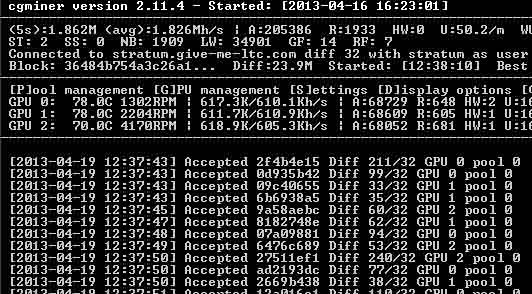
If all went well, you should see something like this when checking cgminer via your “cgm” alias.
Congratulations—you have your own headless linux litecoin miner!
The next section of our guide covers setup under Windows, and then we take a look at optimizing cgminer settings for better performance.



 April 19th, 2013
April 19th, 2013  CryptoBadger
CryptoBadger  Posted in
Posted in  Tags:
Tags: 


Vegim,
The reason I ask… Because your current install of AMD APP is being referred to..I noticed when I ran apt-get upgrade an install of fglrx was installed and hosed my system. I had to be very sure that I uninstalled the fglrx first before attempting to run through the article. Did you do that?
Also the ADL_SDK is a folder in cgminer by default and contains some of files that need to be replaced, hence the copy part from the new ADL_SDK download in the article.
M
Hey all, just a heads up:
If you are using the R7,R8,R9 2xx series cards then installing through repositories (apt-get install fglrx, etc.) will get you the wrong drivers. The newer cards mentioned above require catalyst 13.11 or 13.12 (else you get the “no adapter detected” error.
Correction, and from way too many hours of tinkering, DO NOT INSTALL 13.12. The APP-SDK is not compatible http://developer.amd.com/tools-and-sdks/heterogeneous-computing/amd-accelerated-parallel-processing-app-sdk/system-requirements-driver-compatibility/
13.11 beta is good with 2.9 sdk
13.12 does not have a sdk.
Exactly, the article I wrote does work..regardless of the beta status of that driver. If you find it works don’t fix it!
For all who also want to get R9 290x s running along side Crypto Badgers How to:
http://litecoinstuff.com/tutorials
http://litecoinstuff.com/how-to-configure-xubuntu-cgminer-and-r9-290x-gpus-to-mine-litecoin-and-altcoin
not found 😛
The tutorial works … I was able to get it working on my own before I even came across it. I was trying to get the non beta drivers to work with no luck.
You’ll be alright. Plenty of other guides.
Don’t need a guide, just wanted to inform him of the 404.
Hey Thanks for the heads up! The URL is wrong it should be:
http://litecoinstuff.com/tutorials/how-to-configure-xubuntu-cgminer-and-r9-290x-gpus-to-mine-litecoin-and-altcoin
Wonder how it truncated like that?
Well now your link is
> href=”how-to-configure-xubuntu-cgminer-and-r9-290x-gpus-to-mine-litecoin-and-altcoin”
Maybe before it was
> href=”/how-to-configure-xubuntu-cgminer-and-r9-290x-gpus-to-mine-litecoin-and-altcoin”
??
Sorry for the confusion..I never actually changed the link itself manually so I don’t know how it could possibly get like that. I really appreciate it though bc there’s nothing quite like finding the link to a guide that you feel like you’ve spent ages crossing the ‘digital sahara’ for and then getting a TERRIBLE 404.
Thanks again.
M
Then it shall remain a mystery 😀
Btw add this to your htaccess, you are generating double content for google atm:
RewriteEngine on
RewriteCond %{HTTP_HOST} ^www\.litecoinstuff\.com$ [NC]
RewriteRule ^(.*)$ http://litecoinstuff\.com/$1 [L,R=301]
@N8c …you are cool. Thanks for the heads up once again. Where would I find out that double content is being generated like you did? And what is google atm?? The only atm’s I’ve ever used cost like 3.00 per transaction :p
Indebted,
M
I followed the tutorial for my 290xs and when I did the ./cgminer -n it is telling me that it doesn’t recognize any of the gpus. Now I was doing cryptobadger’s tutorial before I realized that the drivers would be wrong.
My next step was to uninstall all of the drivers and retry. Im fairly new to Xubuntu so any help would be appreciated.
Thanks
I’ve been trying to follow your tutorial but from this point when I enter this command :/usr/share/ati/fglrx-uninstall.sh –force
it says that it doesn’t exist
I could install this one: sudo apt-get install libncurses5-dev
but these can’t be located
sudo apt-get install libcurl
sudo apt-get install libcurl4-gnutls-dev
cd /opt/AMD_SDK (can’t go to this folder cuz it doesn’t exist)
any advice?
Download the SDK from here: http://developer.amd.com/tools-and-sdks/heterogeneous-computing/amd-accelerated-parallel-processing-app-sdk/downloads/
You’ll want 2.9 for Linux.
Then unzip and run $sh install ./Install-AMD (i forget the rest).
There’s more of a process to this which is outlined in the guide, but this should get your SDK installed. I don’t think you’ll need libcurl and libcurl4 right now.
Half the above guide is broken. From gaining root access (which it doesn’t tell you how to do), to installing curl, to using the chmod command which isn’t available. I’m quite frustrated at the moment as I’m not a nix user in the least bit as this is part of the reason. I would use windows, but 290s don’t behave well on lowend machines in windows and I would use nix, but all the guides are made for older graphics cards so none of the command line installs where they say ‘go here, do this’ work. The only 290 guide I can find is the above and it doesn’t work.
Hey can you be more specific? You can email me at developer at mjpaudiology dot com.
> to using the chmod command which isn’t available
*snort*
Don’t get me wrong, but then breathing must be broken for you too.
It probably isn’t, but for some people it probably is at the moment.
Also, some people seem to get crazy errors from time to time when using software. Oh well: That fits you !
Now throw in your xubuntu (!?) version as well as the output of
echo “$PATH”
and we’ll see what we can do.
Sorry guys, it was a half sleep deprived rage after spending four hours unsuccessfully trying to get the last 300 kh/s out of my 290s using that guide. I’m not talking about the cryptobadger guide, rather the one on the other website that you guys were linking. Half of it doesn’t work, half of it it doesn’t tell you how to do (like get to a root access prompt, which I assume is important).
I have a pair of 290s and I’m unable to get higher then I-13 and 12k concurrency in Windows, so I’ve been told nix fixes all of the above. I have no experience in nix so I have no idea how to do anything other then the guides. The cryptobadger guide of course doesn’t work for them as it uses older drivers, trying out the other guide I got stuck at numerous places and skipping steps doesn’t work.
“/usr/share/ati/fglrx-uninstall.sh –force” doesn’t work
“sudo apt-get install libcurl” doesn’t work
“ln -sf /opt/AMDAPP/include/CL /usr/include
ln -sf /opt/AMDAPP/lib/x86/* /usr/lib/
ldconfig ” doesn’t work
“chmod +x amd-catalyst-13.11-beta-v9.4-linux-x86.x86_64.run
./amd-catalyst-13.11-beta-v9.4-linux-x86.x86_64.run –force” doesn’t work and that’s when I gave up.
I was using a fresh install of the latest xunbutu (downloaded it yesterday) and followed the directions down to the letter. I understand it’s not crpyptobadgers guide, but it’s still frustrating.
Hey Ben,
Maybe there should be a ‘DISCLAIMER” section that states: MUST HAVE SOME BASIC KNOWLEDGE OF LINUX.
To get root access: sudo su
then give the password.
N8c is probably right, the %PATH% variable might not have all of the paths you need to execute those commands. You might need to manually add them or use the absolute path to those programs..but that would be sort of hellish. Did you post the output of echo $PATH like N8c asked?
M
Well simply use cryptobadgers guide except skip installing the graphics drivers.
Yes, that means get yourself 13.10 and do a fresh install.
For the graphics drivers I suggest picking one of the guides available for the latest stable (13.12, released last week or so).
Sure, if there were a bunch of working guides around for installing drivers I would use it. I would settle for installing the older beta drivers as well, but even that doesn’t work for me. I did a fresh install tonight and commands still don’t work that I mentioned above.
/usr/local/sbin:/usr/local/bin:/usr/sbin:/usr/bin:/sbin:/bin:/usr/games:/usr/local/games
Is the output for $PATH
I tried http://litecoinsblog.com/installing-radeon-r9-290-gpu-drivers-in-xubuntu-64bit/
and get in response
sh: 0: Can’t open ./”amd-catalyst-13.11-beta
The unzip command works perfectly, but I can do that simply with drag and drop. Using the litecoinstuff guide, besides the above mentioned errors when I get to the graphics installation part
chmod +x amd-catalyst-13.11-beta-v9.4-linux-x86.x86_64.run
gets me
chmod: cannot access `amd-catalyst-13.11-beta-v9.4-linux-x86.x86_64.run’: No such file or directory
./amd-catalyst-13.11-beta-v9.4-linux-x86.x86_64.run –force
gets me
bash: ./amd-catalyst-13.11-beta-v9.4-linux-x86.x86_64.run: No such file or directory
Pretty simple error messages. The files are in the directory I’m operating in, they’re sitting there and the above unzip commands worked too. The .run file is sitting right next to the zipped file.
Check the name of the file, sometimes when you unzip it changes the “V” for “v” and in one case it got me changed a “-” for a space and the space in the name made xubuntu to consider the file as 2 files
yeah, I´m pretty sure you got a ” ” instead of a “-” after ”amd-catalyst-13.11-beta
Try root renaming the file and add a “-” where it’s supposed to go, if you’re having trouble to do that on folder is supposed to go unzip it in the folder you downloaded it, rename and the copy to the folder where it is supposed to go, that should fix it
*sigh*…at least you don’t seem to have any path problems after the fresh install……..
I’ll try to write stuff as simple as possible:
– Open a terminal
– sudo -s
– cd DIRECTORY_WHERE_amd-….run_IS_LOCATED
– chmod +x ./amd-catal*
– ./amd-cata*.run
– If you don’t get an error, wait. It takes pretty long for the installation to response during several steps, but in the end it’s not broken / frozen !
– After installation finished:
— aticonfig –lsa
— aticonfig –adapter=all –initial
I understand basic command line and I’m in the directory all the stuff is located in. It’s in my user folder. When I’m in root it reads /home/USERNAME# , which is where my files are located before I run the commands. When I was doing the other guide I was using the directories the author had me make, changing dirs with cd.
Apparently when the file is unzipped there is a space in the name the guide doesn’t take into account for. I did reinstall and it’s been like that through both installs, it’s in between beta and v9.4. The zipped version doesn’t have it, but the unzipped version does. Just found it and things are installing… I reached a point where it looks like it hangs. It’s been open for about a hour.
X Server: X.Org 6.9 or later 64-bit
loki_setup: directory: (null)
There is nothing after that.
> Apparently when the file is unzipped there is a space in the name the guide doesn’t take into account for.
Oh really ?
Then that is the reason I wrote ./amd-cata*.run … now I don’t have to wonder why I did that anymore !!
Regarding the installer not doing anything:
1) You ran it as root, right ?
2) I suggest running the setup one step at a time.
First build the specific deb packages via
./amd-cata*.run –buildpkg Ubuntu/precise
After a while you should end up with stuff like this
http://imgur.com/OijWyG2
Install ccc, dev and the unnamed one.
(e.g. dpkg -i ./fglrx-amdccc*.deb)
See if you run into errors.
You might need to install the unnamed one a second time, I didn’t research the correct order but that’s how it worked on my rig with the latest 13.12 drivers.
*sigh*
> Try root renaming the file and add a “-” where it’s supposed to go
> if you’re having trouble to do that on folder is supposed to go unzip
> it in the folder you downloaded it, rename and the copy to the folder
> where it is supposed to go, that should fix it
Yeah. Or instead of making a 27 step workaround just learn to use linux correctly / use wildcards.
> sometimes when you unzip it changes the “V” for “v”
No it doesn’t !
It doesn’t do that on its on behalf since the filename IS ALREADY STORED in the zip because it was given by AMD.
http://imgur.com/Qg5UGIB
> the space in the name made xubuntu to consider the file as 2 files
No it didn’t !
Just cause you don’t know how to spell spaces in a terminal doesn’t mean xubuntu doesn’t like spaces.
unzip aaaaaaa bbbbbbb = 2 files, “aaaaaaa” and “bbbbbbb”
unzip aaaaaaa\ bbbbbbb = 1 file “aaaaaaa bbbbbbb”
If you don’t like escaping special characters you can also use limiters like I just did – unzip “aaaaaaa bbbbbbb”
If that is too complicated for you just do what I already posted like 5 years ago: ./amd-cata*.run – it will run all files that start with amd-cata and end with .run.
Or – tata – use your tabulator button !
./amd-cata + TABULATOR-PRESSED = woohooo auto completion
Seriously, learn some basics before crying about how things don’t work and that it’s all linux’ fault and not yours.
Linux is not windows. Things work slightly (*giggles*) different here.
You might treat a pineapple like a potato, but that still doesn’t make cooking it a good idea !
well in my case it did and it’s how I fixed it
Where are the correct drivers located?
I found the web pages on the additional link that yall listed. I clicked on the files and downloaded them to my download folders.
disclaimer: I am doing this as a complete newb and as a hobby to learn. I have never used Linux before so I really appreciate the help.
I am using the following link:
http://litecoinstuff.com/tutorials/how-to-configure-xubuntu-cgminer-and-r9-290x-gpus-to-mine-litecoin-and-altcoin
I used this guy up to the point of installing the drivers:
http://www.cryptobadger.com/2013/04/build-a-litecoin-mining-rig-linux/
When I download the files they go to the download folder. When entering the commands on the guide such as cd /opt/AMD_SDK it says it does not exist. Is there a correct folder that I should be downloading to that I am not? I am having some trouble and would appreciate anything you could do for me.
I think the right question is how should I down load the file so that it gets installed to /opt/AMD SDK
This is the part I am stuck on:
Download the AMD APP
cd /opt/AMD_SDK
tar xvf AMD-APP-SDK-v2.9-lnx64.tar
chmod +x Install-AMD-APP.sh
./Install-AMD-APP.sh
Now link the new stuff to your existing OS paths:
ln -sf /opt/AMDAPP/include/CL /usr/include
ln -sf /opt/AMDAPP/lib/x86/* /usr/lib/
ldconfig
I got your email and replied. Check it out! You probably just need some basic help, here’s a hint:
Run:
ls /opt/AMD_SDK
If you get an error ‘not found’ you need to create the dir. If you get a prompt again you just need to move the Install-AMD-APP.sh file from your /home/%USERNAME%/Downloads folder (I’m assuming thats where you have it downloaded) to your /opt/AMD_SDK folder like so:
mv /home/%USERNAME%/Downloads/Install-AMD-APP.sh /opt/AMD_SDK
Then run the commands.
Let me know how that works, you def are a newb but we all are/were at one point! So get your hands dirty and rock out w/ your bad self.
M
Thanks for the help
Hey chaps,
Can I do a quick check with you on installing amd app? When i unzip the file, AMD-APP-SDK-v2.9-lnx64, there is another 2 zip file: AMD-APP-SDK-v2.9-RC-lnx64 and icd-registration. So do i need these 2 zip files after installing chmod +x Install-AMD-APP.sh? Can i delete them?
thanks in advance.
Hi there, I did everything right up to the step where i have to run the AMD driver cmd:
./amd-catalyst-13.11-beta-v9.4-linux-x86.x86_64.run –force
After taking 5 mins there were lots of *dots and it says Extraction failed. Signal caught, cleaning up. It might be due to disk space as i have only 100mb free space left after all the installation. I am using a 8gb flash stick as recommended above.
Can someone confirm or has any idea what’s going on?
many thanks.
Sounds like the partition isnt right. Somewhere there is a podt post with the partition parameters spelled out.
Thanks uber. guess i have to browse the thread, btw do you know if i can change my partition without reinstalling utanbu?
Hello All,
I am building a new rig using ASRock MB970 EX4 and initially installed two(2)Sapphire HD 7950 cards. I installed Xubuntu on USB 3.0 drive after several attempts and successfully booted into Xubuntu, ok so far. Now I began the update process as instructed for these cards as follows:
sudo apt-get install fglrx-updates fglrx-amdcccle-updates fglrx-updates-dev
sudo aticonfig –lsa
sudo aticonfig –adapter=all –initial
sudo reboot
When my machine rebooted there was an error message in the center of the monitor screen: 1. Analog Input
Cannot Display This Video Mode
This is the second time this has happened.
Another problem is the machine will not boot from the USB drive unless I shut it down, restart, press F11 for boot list, and select the USB drive then Enter.
Any help is appreciated. This is my first build and I am new to Lenux also.
How could we do a backup of the USB with Linux mining rig set up on it, so not to lose all the hard work and time. seen somewhere it talked about diskimager, I don’t understand how to do this, would someone give best step by step details please?
I love to disseminate information that will I’ve built
up through the calendar year to assist improve group efficiency.
Have a look at my homepage; 廣告 (Shelly)
hey guys I’m wondering if I have to download catalyst 13.11 for 3 R7970 as well or do I have to download any other driver in specific?
13.11 will work just fine.
cheers
[…] have everything configured and working the way I want after following http://www.cryptobadger.com/2013/04/build-a-litecoin-mining-rig-linux/ pretty much exactly. When I power on my headless xubuntu it logs straight in and after 30 seconds […]
Great tutorial but having problems with
sudo aticonfig –adapter=all –odgt
and get “ERROR – OD Get Version failed”. This is with an R9 290
Great tutorial but having problems with
sudo aticonfig –adapter=all –odgt
and get “ERROR – OD Get Version failed”. This is with an R9 290
it’s two (2) dashes — before adapter and odgt:
sudo aticonfig –adapter=all –odgt
Found the answer for this one in “Optimization” thread.
I have my three cards set up and running. Finally got the cgminer script working. Now I am having problems understanding how to set up workers in a pool. I want to set up each card as a separate worker but that seems very complicated. I did find a script for doing multiple workers in the same pool and also having the same workers mine in other pools; however I want to start out as simple as possible. I joined ltc.get-me-coins pool and I do not understand how to set up workers. This is the add workers line:
edwardf1939.(user).(pass)[Add New Worker]
I can not change the “edwardf1939” and since I am the (user)it would mean my worker would be edwardf1939 I guess and the password would be my password for ltc.get.me-coins.com ?????
Can anyone help?
I believe u have to have 3 different cgminers running to do what u want. Just get em up and running in single pool. Then research. There is a way but not sure where info is or even why u want to do such a thing.
uberdaq:
I read about the possibility and the reasons here:
https://bitcointalk.org/index.php?topic=225194.0
I now finally have my rig running and mining with 3 cards on my mobo withour risers so far. The middle card is running at 82C-83C and the other two at 72C-79C. This is trial run and I will have risers in about a week, I hope, so I can cool this rig down and maybe add another card.
What does the (A), (R), and (HW)represent in the CGM display? So far the HW is 0 for all three cards.
Hi everyone,
Does anyone have any comment on the impact of the xubuntu version on hash rate? I have two milk crate rigs. Each has three XFX R9 280X Black GPUs, As rock Extreme 4 mobo, AMD Sempron 145, 8GB RAM, Seasonic 1250W gold (as per Crypto’s hardware guide). The risers are from two different suppliers. One has an adapter (molex) for power and the other does not); they are both 16x to 16x and the ones without the molex have retention clips.
The first rig, with which I am very happy, runs at 730KH/s per GPU. It is running cgminer 3.7.2 and Xubuntu 13.04.
The second rig for some reason would not load the installation of Xubuntu 13.04: just a black screen with a mouse pointer. I used the same USB Live Linux that I used to install Xubuntu onto the first machine. Thinking it might have been an issue of USB creator no longer supporting xubuntu distros, I made a new Live USB from Xubuntu on the first rig, using the same ISO fire with which I installed the first rig. Same response. I downloaded a new ISO from within Xubuntu and made another USB. Same response. I downloaded the LTS 12.04 version. That installed from USB. The most I could get from 12.04 was 650KH/s with thee same settings as the first rig (the 280X settings in Crypto’s blog post on the same, but with gpu-engine at 1060 instead of 1080). Reducing gpu-engine to 1020 for it to 695KH/s.
In an attempt to improve things, tempting fate, I was up all night last night downloading and installing Xubuntu 12.10, to better replicate Crypto’s settings. That installed, but the updates took about 90 minutes. After updating and entering the same settings as the first rig, it’s now worse! It’s hashing at 550KH/s!
When I ssh into that rig (I configured it to a different port) I am advised of the upgrade to 13.04 that is available and given the commands to update from terminal on my Mac. Is this safe and will it save my settings and is it safe to do so from terminal? Is the mysterious fact of the second rig not accepting inst task from the GUI lowly to impact upgrade from the command line? I suppose if it all goes belly up I still have the 12.04 Live USB to start again.
Thanks for an anyone’s thoughts.
The xubuntu version should not matter.
Same cards here and running with ~715 KH/s, slightly different engine speed etc. so it’s neglectable.
And I even use 13.10.
I noticed the live image loader fucking around too though. I got 3 (!) different startup screens with the same UEFI settings, the same fucking usb stick and EVERYTHING THE SAME.
Just cause I freaking restarted the rig I get a different loader.
But hey, that’s typical ubuntu quality !
Anyway: To reduce stuff screwing around please detach all cards except one for the installation.
After you’ve got drivers etc. set up you can plug them back in (please turn the rig OFF for that. Also rerun the recognition command.).
I recommend using the port with VGA printed on it for that, the other one gave me strange behaviour on both rigs.
(http://nerdoholic.org/uploads/hiddencube/ltc/20131229_003402.png)
I also recommend using http://www.linuxliveusb.com/ for creating the live image, all other tools gave me headaches (=failures) each and every time I used them.
Hope that helps
Oliver
PS: Since we’re at it – are you able to return the cards to your vendor and get a full refund ? This varies from country to country so I must ask 🙂
Hi N8c,
I could return the cards, but they’re all working identically, so it is unlikely that I have three faulty cards.
You might be onto something with having all three connected from the start though, as I set up the first rig with one then added the others when the risers arrived. At the moment I am in the middle of the (very long) ssh-based upgrade to 13.10, unfortunately with all three connected. It would be unwise to interrupt that. linuxliveusb.com no longer supports xubuntu distros. Thanks for your help and if it goes tits up again I’ll re-run the installation with one card connected all over again.
Hi,
of course it supports xubuntu.
> Version 2.8.25 (October 27th, 2013) :
> New Linux Distributions supported :
> Ubuntu 13.10 “Saucy Salamander” (Unity/KDE/Xfce/LXDE/Gnome)
If it states “not in compatibility list” just ignore it, it states that since 2000 BC or stuff 😀
> At the moment I am in the middle of the (very long) ssh-based upgrade to 13.10
Doesn’t matter if ssh-based or not, since ssh only gives you a CL output and everything is happening right on the rig.
Since mining rigs are basically a “naked” system there should be no problems with do-release-upgrade.
> I could return the cards, but they’re all working identically, so it is unlikely that I have three faulty cards.
That’s not why I asked 😉
Since I own the same shitfucked cards I highly suggest you send those fuckers back asap (=as soon as you got a replacement).
Here is the temp on the backplate of my _coolest_ card -> http://nerdoholic.org/uploads/hiddencube/ltc/xfx-280x-black-edition-backplate-temperature.jpg
The hottest card’s VRAM even goes near 120 °C (119,6).
And now…guess what is the max VRAM temp AMD allows ? Well, yes sir: 120 °C !
Conclusion: They will die off so freaking soon I can’t even believe they are allowed to sell that stuff.
Get other cards if you can 🙂
Greetings
Oliver
The upgrade went okay after about 4 hours, so at least I have 13.04.
The cards on my first machine are giving me 730KH/s stable at 70-72C and have been all week. Are you suggesting that they will fail sooner rather than later? In any case, I got the XFX cards because all the 280X cards in every computer store I checked in Australia were sold out in every other brand. Most of the shit reviews of XFX related to the non-black edition. There are 290X available, but they cost over AUD$550 regardless of brand here.
I suspect that my risers might be poor quality, as now everything is completely identical: hardware, OS, cgminer settings except for the risers and there is a discrepancy of about 50-60H/s per GPU between the rigs. And to get the subsequent 690-ishKH/s on the problematic rig I had to reduce gpu-engine from 1060 to 1020. I suspect that the cables might have something to do with it. This is the speed I had with 12.04, but at least I don’t have to download a shitload of updates.
I’m still a coding noob, trying to learn unix/linux from books on the fly but also wanting to have my rigs up to full speed in the meantime, so for now I am parroting others’ settings until I find the right combination. That’s when I’m not chasing three young kids around the house or putting patients to sleep at work.
I appreciate your help N8c.
…and I have small 15cm $10 desk fans from Woolworths pointing at each rig, on the long axis of each GPU. They are quieter than more powerful 20cm fans from Bunnings, so the only temp issues I have are that of the room, when ambient temp is around 35C.
> The cards on my first machine are giving me 730KH/s stable at 70-72C and have been all week. Are you suggesting that they will fail sooner rather than later?
It depends. On the long run a VRAM temp of 100+ °C will shorten the lifespan of the card way harder than usual.
If there are no other cards available that’s bad luck.
But the good cards are out of stock here too.
I ordered my new Asus on 12/12 when it said “delivery on 12/21”, today it states 01/13 :>
As for the settings:
Try this, it gives me 715 KH/s but is a whole 5°C cooler than your parameters (1040 core, 1500 mem, 8192 tc, 256 wl)
> That’s when I’m not chasing three young kids around the house or putting patients to sleep at work.
“Does this smell like chloroform to you ?” 😀
> I appreciate your help N8c.
You’re welcome 🙂
Hi could someone please help??
I get stuck while installing Xubuntu.
I downloaded Xubuntu 13.10 and using Universal USB Installer to install it on USB stick.
I then take the USB stick and insert it into the usb drive of the mine.
I boot up the mine through the usb stick and get several options including the one to install Xubuntu.
I press install. The problem occurs during the Device for boot loader installation.
I get a message:
“No root file system is defined. Please correct this from the partitioning menu”
What do I need to do? Please help
@Gh, If you are using a Gigabyte motherboard, make sure you have IOMMU enabled in the BIOS (hunt for it) Also not all USB slot seem to work, It took me hours of trial and error before I got everything Xubuntu 13.10 to boot and Install from a USB drive to a SanDisk 16GB USB “nub drive”. But it is possibe. I’ll be avoiding Gigabyte Motherboards in the future 😉
@gh, also use dd to transfer the .iso to the USB stick you will use for installing, I could never get the things to boot from the images made by Ubuntu start-up disk creator or any of those others.
Hello everyone, Im having trouble with running all 3 of my GPUs. So far i was able to run one. I have 3 7950s, two are on, one is off and one of the two i cannot adjust engine/mem clock setting so its stuck at engine=300, clock mem=150, and vddc=.97 , its bizarre since i can decrease the values but if i need to raise them up they wont. For example engine=300 decreased to engine=250….try to go back to 300Hz and it doesnt let me….
Any input is appreciated!!
-Frank
Frank,
Not sure if this will help but, I had similar problem. I have 4 PowerColor Ax7950’s on a gigabyte board. #1 hooked up to my monitor, the rest with the prescribed dummy plugs.
On my first attempt, only 3 registered. After a few days working on other probs., I lost #3? So, after troubleshooting a bit, I got #3 working by turning the system off/on. Then I pulled the resisters out of the dummy plug.
In the terminal(xubuntu 12.10) I typed –
sudo apt-get install fglrx-updates fglrx-amdcccle-updates fglrx-updates-dev
sudo aticonfig –lsa
sudo aticonfig –adapter=all –initial
sudo reboot
and there it was…
So I then went through the same procedure with my fourth GPU (that I though was faulty) and,…there It was…
After examining the motherboard I found the PCI-E slot array to be as follows
#1 PCI-E x16-1 – monitor
#2 PCI-E x4-1 – dummy plug w/resisters
#3 PCI-E x16-2 – dummy with no resisters
#4 PCI-E x4-2 – dummy with no resisters
hope this helps
Frank did this work ^^?
Thanks for the tips Anthony, will let u know as soon as i get it going. Frank
Hi there. I am trying this linux setup for the first time so I am a complete linux newbi. I have got as far as Step 6 and I cant seem to run my .sh script ‘mine_litecoins.sh’ and I get this error:
Failed to execute file “mine_litecoins.sh”.
When running this (with correct username and pass)
”
#!bin/sh
export DISPLAY=:0
export GPU_MAX_ALLOC_PERCENT=100
export GPU_USE_SYNC_OBJECTS=1
cd /home/mark/cgminer-3.7.0
./cgminer –scrypt -o stratum+tcp://gigahash.wemineltc.com:3333 -u username -p password -w 256 -I 18 -thread-concurrency 23296 -g 1 –lookup-gap 2
”
I can run cgminer by ./cgminer -n and it detects my GPUs.
Can anyone comment on what I missing?
Pathing is very important… make sure your files are in correct folders
Hey guys I am having some frustrating issues. I seem to be alright until driver install time. After running command sudo aticonfig –adapter=all –odgt I get an error. It won’t start xinit saying I am not an authorized user.
error – x needs to be running to perform amd overdrive(tm) commands
I need help, I have been messing around with this for days and I am running circles. Any advise?
BTW I am running 4 7950 gpus, I have tried all xubuntu versions, and even lubuntu. I have tried all driver versions as well and I am still getting the same error. PLEASE HELP ME!
Hi,
it’s simple:
You must run ‘export DISPLAY=:0’ before using any of those commands.
It’s sufficient to run that command once per session, it will last until you close that session.
Greetings
Oliver
Not sure if it was that simple, because the advise changed nothing… Thank you though.
I bet 100 € on case sensitive.
> http://imgur.com/5dDyklJ
Or, if you failed to handle
> saying I am not an authorized user.
I bet the same on missing permissions since you didn’t become root.
I won’t take that bet because I know the result! Haha it worked. Thank you very much for the help, I appreciate it.
Great to hear that and ooohhh my 100 € 🙁 🙁
😀
I can’t get rc.local to init the script. Anybody have any ideas?
# Comment area
/home/username/scriptname timeout &
exit 0
Does it look like this or different ?
Yes it looks the same. I verified that the startup script works by running it by itself so I’m unsure what’s going on with rc.local. I checked the executable permissions too and they’re fine. I’m using Ubuntu 13.x, but I doubt that has any bearing on the situation…
Please post the output of the following commands
)/!”&§%)(/!§”%) freaking mod_security wordpress fuck !!
Here’s what I wanted to post:
http://imgur.com/CNftkPy
Sorry for the late reply…Not sure if you’re still around. My output is as follows:
command1:
/home/mike/Desktop/cgminer-3.7.2-x86_64-built/minerlauncher.sh 30 &
command2:
-rwxr-xr-x 1 root root 211 Dec 28 11:48 minerlauncher.sh
Please try
1) chown mike:mike -R /home/mike/Desktop/cgminer-3.7.2-x86_64-built
and see if it helps.
If it doesn’t, run
2) chmod 777 -r /home/mike/Desktop/cgminer-3.7.2-x86_64-built
and see if that helps.
Once again, sorry for the reply. I tried both options and included sudo for the first option and capitalized -r to -R. It’s still not booting up. Is there a way to verify what gets run in rc.local? Here is exactly what my file looks like:
#!/bin/sh -e
#
# rc.local
#
# This script is executed at the end of each multiuser runlevel.
# Make sure that the script will “exit 0” on success or any other
# value on error.
#
# In order to enable or disable this script just change the execution
# bits.
#
# By default this script does nothing.
/home/mike/Desktop/cgminer-3.7.2-x86_64-built/minerlauncher.sh 30 &
exit 0
I think I know the problem but I don’t know how to solve it. For some reason, my script that launches the miner using screen needs me to enter in my password. I think I need to remove the required password for launching the script..
Hi,
> /home/mike/Desktop/cgminer-3.7.2-x86_64-built/minerlauncher.sh 30 &
This is fine.
> For some reason, my script that launches the miner using screen needs me to enter in my password.
It’s caused by su (switch user) which, for some reason, asks for the password every time, even if the same user as the one being requested is starting something.
It’s totally normal though and it doesn’t cause problems on my rigs.
Please check the permissions on the following files:
– autostart script
– cgminer script
– cgminer executable (“built” directory)
They should all be
-rwxr-xr-x username username
Another possibility would be that it runs too soon.
As far as I remember upstart (which is a new handler that also calls rc.local for backwards compatibility) runs asynchronously, so it might call stuff too soon.
This would be easy to fix, e.g. with a line like ‘sleep 10’ before the path to the script in rc.local.
Also, stupid question but is your rc.local executable ?
Please do post the rwxrwxrwx stuff 🙂
Greetings
Oliver
Hey, what happened?? Everything was working just fine for three days and all of a sudden all three cards shut down…can not get cgminer started again…have xubuntu working…using all the script from the set up here …hashiing average between 580 & 600 each card showing average on pool of 1700 PLUS…
3 Sapphire Radeon HD7950s on ASRock 970 EX4 with Seasonic 1250W Gold 80 plus.. pulling about 900W at the wall…
Do not have cards on risers yet but temps were running 78, 78, 81 on average with a fan blowing directly over the rig.
Any ideas where to start looking..already tried reboot and entering
./miner_launcher.sh….NO LUCK there.
I have no idea how but the problem went away after I spent two hours going back over everything and checking all my entries in the script…I think it just shut down because I don’t yet have risers and the 3 cards are running 78-81-78 C. on average…the other possibility is that the pool had a hiccup…:-)
Edward, any temps over 80 will cause my rig to start showing HW errors and eventually to turn off. I think the temps caused your shutdown. Regards
ezpacer,
You may be right about the temps..the middle card on a three card setup was running above 80 up to 90 at one point but was back down to about 82 when it shut down…I have temps fairly stable now at 77-78-77 and the rig has been running all night and part of the day with no problems. I am waiting for risers to finish the build on this rig and move it to my garage for the rest of the winter…I did a lot of different things to try to resolve the problem including going back over the entire set up in Xubuntu, drivers, script, and all…reset mobo and cleared the CMOS, then redid the scripts…it started ????
I noticed a comment somewhere on here about needing to forward a port to the router in order to control remotely…do you know about that? I will try to find where I saw that.
Frank,
If you’re using putty from your home computer to your rig, all you need is to be sure of your rigs IP address so you can enter it into your putty screen to connect. To find the IP address, while in the rigs terminal screen, type
“/sbin/ifconfig” (without quotations marks)then hit “enter”. The ip address will be in the first few lines of the info pulled up by this command. (I include these directions cuz even if you’re familiar with doing this someone reading it won’t be).
To get into your rig from another location you have to go into your router’s software pages on your home computer and forward the port as CryptoB advises to do in the guide. Have never done this, but I assume the option to forward a port will be in the same sections as where you enter your wireless passwords and the like. Hope this helps.
ezpacer, Thanks…I am using putty and I did go into setup on my router from my deskstop computer and I entered my miner’s address so it is now listed in the router networking list…my miner needs to have a way to connect to the router by wifi and then I think I can move it to the garage and monitor it from my laptop or desktop via wifi.
Apple airport express will do the trick.
Yes, that would work but I was thinking more along the lines of a USB wifi adapter since my laptop receives the wifi from my router anywhere in my house including the garage. Some are under $15 and the dual band high powered ones are around $40.
I used a small usb wifi adapter when I did the intial build… worked fine dor me. Xubuntu recognized it right away
no matter what I do I can’t seem to get the autostart script to work
for the miner_launcher
#!/bin/bash
DEFAULT_DELAY=0
if [ “x$1” = “x” -o “x$1” = “xnone” ]; then
DELAY=$DEFAULT_DELAY
else
DELAY=$1
fi
sleep $DELAY
su coin -c “screen -dmS cgm /home/coinslot/mine.sh”
i checked the directories and followed all the steps a couple times. Any ideas?
on xbuntu 13.10
Does the mine.sh work on it’s own ?
Also, please post the output of
ls -la ~ | grep mine
I notice your username is “coin” in the first spot and “coinslot” in the 2nd? They should be the same
When I run cgminer I get an error message:
Error -1:Getting Device IDs (num)
clDevicesNum returned error, no GPUs usable.
I have Radeon 290x and DLd and installed the appropriate drivers.
What do you get when you run:
aticonfig –lsa
@l0r3zz
When I run aticonfig -lsa I get
* 0. 01:00.0 AMD Radeon R9 290 Series
* – Default adapter
Are you running on *nix? If so, make sure you have set the LD_LIBRARY_PATH environment variable, see my comment below.
@ l0r3zz
Yeah I’m running nix.
I first tried typing what you suggested and nothing happened.
I then went to that link of the forum and followed the one suggestion to modify the profile file in the etc directory to take out the bad link, and there was someone else that mentioned some other places to modify, but it still doesn’t work. I’m wondering if there is a driver version setup that will work with r9 290s. One of the users gave up and went back to 280s.
I’m thinking of trying windows to see if it will work until this gets sorted out.
You can’tjust “type” it, you gotta read the entire post and make sure the environment variable is set appropriately for the stuff you have set up.
I am running 2 x 290X under Xubuntu 13.10 with a Gigabyte 990FXA-UD5 motherboard just fine, not a driver issue if the aticonfig command works as you said, that verifies that your driver is installed and working, your problem is with your cgminer setup. I bet it can’t find the AMD SDK libraries which is why you need to set the LD_LIBRARY_PATH in the script that you use to start cgminer.
Took me several hours to work through all the problems btw and I’m an old school Unix geek, but it is possible, you just gotta work at it and READ carefully through the posts.
I feel like a naughty schoolboy. It’s confession time. I tried to risk not installing the AMD and Catalyst drivers as when I previously installed them my old monitor said “mode not supported” can I install them after I’ve gone remote? Will that help?
IOr3zz
Man I am really stumbling with this and cannot figure it out.
Could I email you? my email is thibaut21 at gmail
I am stuck and I dont know how to fix it
Yoseph,
did you get this to work, I am stuck here…
When I try to start the miner with “./mine_litecoins.sh” I get:
./cgminer: 1: ./cgminer: Syntax error: “(” unexpected
Does anyone have any idea what to do?
“If you plan to manage your mining rig remotely over the internet, you’ll need to forward port 22 on your router to your miner. Make sure that you use a strong Xubuntu password!”
OK, I am feeling a little like a newbie here. Can’t remember how to to forward port 22 from my router to my miner. Have been through all the info on my router & can’t find an answer. Can anyone help?
Netgear WNDR3800
So long as you’ re only using one rig, it will by default be on port 22. In the house, open a terminal client such as Terminal on the Mac, Putty in Windows or any ssh terminal client in iOS or Android (I use Server Auditor in both mobile platforms). Then type
ssh [your xubuntu username]@[your computer’s internal IP address].
To find the IP address, on the web-based router control facility that came with your modem, look up the list of connected devices. When you see your rig’s name, click on that and the internal IP will be listed. It will usually be something like 10.0.0.3). So if it is 10.0.0.3 and your xubuntu username is Joe then type ssh [email protected] and you will be into your rig when connected to your home network.
By the way, if you don’t know the internal IP of your modem at all, then download Fing from the iOS App Store and it will display all devices connects to the home network, including you modem.
To connect from outside the house you need only know the public IP of your modem. To do this, open your modem’s web based control panel again and click on something like “broadband connection”. You will then see the public IP address, which will still have four decimal points but each numeral will be 2-3 characters long instead of a bunch of zeros.
Then, still in the home router/modem control panel, go to something like “Games and applications”. Create a new game and pick secure shell server from the drop down menu; then re-name it something like Joe-ssh. Save and click on that game from the games list. Then you assign that game to port 22 (from: 22 to: 22), tcp, then apply or save. The port is now forwarded to your public IP address.
I you set up a second rig you will have to go into your ssh client on the rig and configure that to a port other than its default port 22, then repeat all of the above for that port, but that is for another day (but nevertheless quite easy).
Staffnsnake, Thanks for the detailed information. That is a little more involved than I had anticipated but doable. My router already recognized my miner when I went into set up and entered the address for the miner.
Now I am going on the premise that I will need to provide the miner with a means of connecting to wifi from the router; like a usb wifi receiver.
Another option I considered is the networking power line adapter that uses house wiring for network connections in other parts of the house.
http://www.amazon.com/TP-LINK-TL-PA4010KIT-Powerline-Adapter-Starter/dp/B00AWRUICG/ref=sr_1_4?s=electronics&ie=UTF8&qid=1388685140&sr=1-4&keywords=network
Have read some good and some bad about the powerline adapter. Works best if outlets are on the same side of the panel and share the same ground block in the panel.
Thanks again for your input!
Mine is just connected by RJ44 Ethernet to a simple 5 way switch, which is daisy-chained to my Apple wireless router. I only have it that way since my home security system crashes when connected to the Apple device. It will work if you plug your rig directly into our home network router, I just wanted to keep an Ethernet plug free on the Apple one. It need not be wifi.
If, unlike me, you have a basement or other cool room you want to put the miner in but is too far away to plug directly into the modem or wireless router (sometimes these two devices are combined) then to connect it to your home wifi network, just get an Apple airport Express for about US$90. Plug it into that and the airport will make it wifi with no setup headache. I have done this with one of my “wired only” D-Link security cameras as well as my music amplifier so I can stream iTunes from my computer.
I considered power line adapters but my wiring is nearly 100 years old.
Staffnsnake, ezpacer, and uberedag: Hi, you all gave me a lot of information about connecting to my miner rig over my home network, thanks. I have no problem with SSH using Puty from my desktop which is connected to my router or from my laptop via wireless connection t
hru my wireless router. The problem I have now is that my mining rig does not have wireless capability with Linux. Today I received a Netgear WNDA3100v2 USB dual band wifi adapter to use. It comes with an installation CD which of course if for window installation. I read that Linux does not recognize windows based drivers even with Wine for installation. I am running Xubuntu from a USB flash drive and I have Wine installed on it also. Uberdag had used a small usb adapter earlier and Xubuntu recognized it right away. Not sure how that works. Is there a way to set this up using Putty from my Windows desktop via SSH?
That’s why, being a GNU/Linux newbie, I recommended connecting an Apple Airport Express. With that, you just plug in the RJ44 Ethernet from your rig into the mini-router. The Airport then connects to the home wifi network. This is how I connect one of my Ethernet-only security cameras. A bit pricey at AUD$109 for the Airport Express (not sure of USD price but bound to be less), but an easy solution.
Yep, you are right. I tried to save a little since I am building a second rig next week and as usual it does not pay off in the end. I will look into the Apple Airport here in US.
Staffnsnake,
I looked and Apple Airport Express has been upgraded to Airport Extreme and is capable of Dual band where the original Airport Express was only capable of one band…probable G..
So what you are telling me is that if I plug an Airport Express into my mining rig it will receive the wifi signal from my wireless router located in the other end of my house?
This is the Express: http://www.apple.com/airport-express/
The Extreme is the larger model. The Express will be fine and will enable your rig to connect to your wifi network from the other end of the house.
I have gone through the whole set up and none of my GPUs are shown. I am running an ASRock 990fx extreme 9 and have gone through the whole set up, I get to the end and it states the following:
[2013-12-31 13:06:50] CL Platform 0 vendor: Advanced Micro Devices, Inc.
[2013-12-31 13:06:50] CL Platform 0 name: AMD Accelerated Parallel Processing
[2013-12-31 13:06:50] CL Platform 0 version: OpenCL 1.2 AMD-APP (1214.3)
[2013-12-31 13:06:50] Error -1: Getting Device IDs (num)
[2013-12-31 13:06:50] clDevicesNum returned error, no GPUs usable
[2013-12-31 13:06:50] 0 GPU devices max detected
@Thibaut, see my comment below on this situation.
This setup continually crashes for me
xfsettingsd crashed with SIGSEGV in g_type_create_instance()
Any idea what could have gone wrong?
I’m having a lot of trouble getting the catalyst drivers to work. I’ve tried both v13.12 and 13.11b, and in both cases, after installing fglrx, xubuntu freezes during startup on the flash screen. I’m using xubuntu 13.10 – do I need to use a legacy version / different version of the drivers? Running 2 7850s on a MSI 970A-G46.
Help request. I get this error launching cgminer:
[2014-01-02 16:34:06] Started cgminer 3.7.2
[2014-01-02 16:34:06] Started cgminer 3.7.2
[2014-01-02 16:34:08] Probing for an alive pool
[2014-01-02 16:34:08] Pool 0 difficulty changed to 128
[2014-01-02 16:34:09] Maximum buffer memory device 0 supports says 1073741824
[2014-01-02 16:34:09] Your scrypt settings come to 1241513984
[2014-01-02 16:34:09] Error -61: clCreateBuffer (padbuffer8), decrease TC or increase LG
[2014-01-02 16:34:09] Failed to init GPU thread 0, disabling device 0
[2014-01-02 16:34:09] Restarting the GPU from the menu will not fix this.
[2014-01-02 16:34:09] Try restarting cgminer.
Press enter to continue:
…after pressing enter…
[2014-01-02 16:34:59] Failed to init GPU thread 3, disabling device 1
[2014-01-02 16:34:59] Maximum buffer memory device 2 supports says 1073741824
[2014-01-02 16:34:59] Your scrypt settings come to 1241513984
[2014-01-02 16:34:59] Error -61: clCreateBuffer (padbuffer8), decrease TC or increase LG
[2014-01-02 16:34:59] Failed to init GPU thread 4, disabling device 2
[2014-01-02 16:34:59] Maximum buffer memory device 2 supports says 1073741824
[2014-01-02 16:34:59] Your scrypt settings come to 1241513984
[2014-01-02 16:34:59] Error -61: clCreateBuffer (padbuffer8), decrease TC or increase LG
[2014-01-02 16:34:59] Failed to init GPU thread 5, disabling device 2
[2014-01-02 16:34:59] Network diff set to 3.19KSegmentation fault (core dumped)
Any ideas on what is going on? I looked up one error and it was on a Russian site. They said something about SDK. But I have no idea. Cryptobadger doesn’t mention SDK in the above.
Any ideas on what I need to do to fix this?
I have one 6990 and one 6970 installed on the mobo. I don’t know if this kind of error is dependent or not on the arguments to launch cgminer or not.
Your settings are too high.
Where do I change these settings? I’m really new to cgminer. It’s confusing.
hello, my rig is running fine with 2 cards. My PCI-E X16 riser cables arrived. I took one gpu out, put the cable between it and i did a reboot. the cable is to optimize te cooling system. After that the system does not recongnize the card anymore.
i used the command:
sudo aticonfig –adapter=all –initial
only the first direct pluged-in card is found.
what could be wrong?
I’ve noticed on my mobos with risers that if use them, I can’t skip slots. So I have to use the top PCI-E slot (closest to the CPU) and then use the ones immediately below it without skipping a slot.
What does your output of lspci | grep Radeon look like?
do you use the riser molex power?
What is your output of:
lspci | grep Radeon